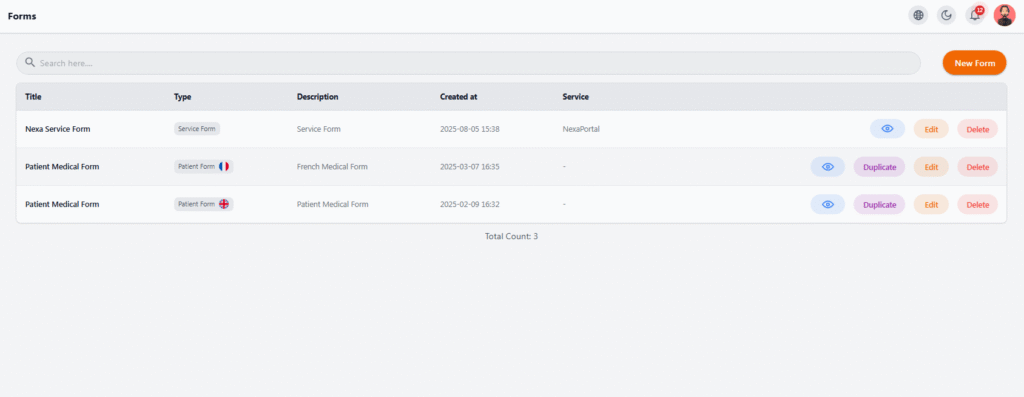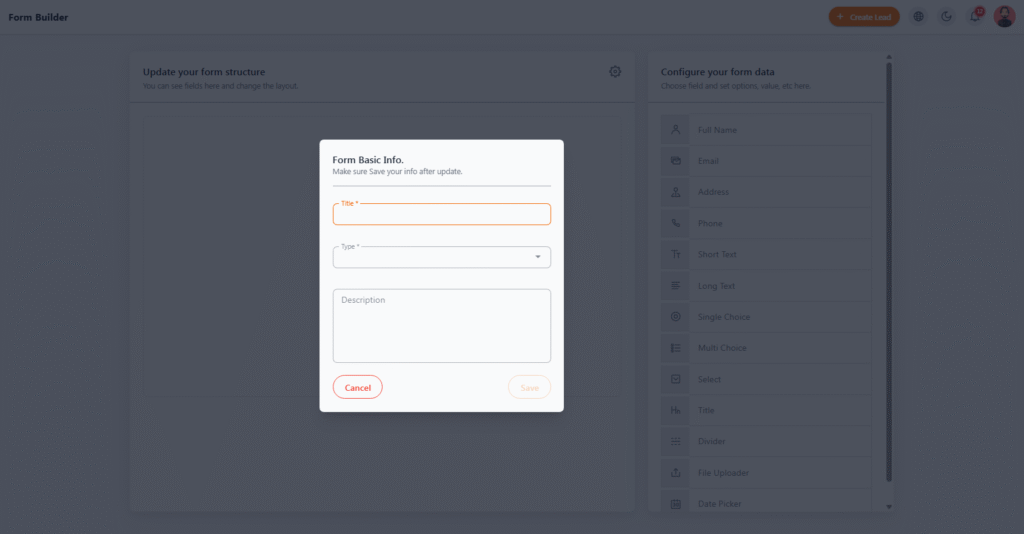Forms #
The Forms section in the admin panel settings allows you to view, create, edit, and manage different forms related to services or patient information. This module is a practical tool for building custom forms that can be used in different parts of the system (such as services or patient profiles).
📋 Table Information #
| Column | Description |
|---|---|
| Title | The defined form title |
| Type | Type of form (Service Form or Patient Medical Form) |
| Description | A short note about the form’s purpose or usage |
| Created At | The creation date of the form |
| Service | If linked to a specific service, its name appears here |
🎛 Available Actions #
| Button | Function |
|---|---|
| View | Preview the full form |
| Duplicate | Create a copy of the selected form to save time when making similar forms |
| Edit | Edit form details and structure |
| Delete | Remove the form from the system (with user confirmation) |
📌 Practical Notes #
-
Each form can be assigned a specific language to improve user experience for international patients.
-
Once created, forms can be used across the system in services, patient profiles, or automations.
-
Using the Duplicate option makes it easy to quickly create similar forms.
New Form Builder #
The Form Builder allows you to design and implement fully customizable forms with diverse fields for different purposes, such as service forms or medical forms. This tool enables you to build and manage structured data without needing programming knowledge.
🧱 Form Basic Info #
When creating a new form, you first provide basic details:
-
Title – Form title (e.g., Dental Service Form)
-
Type – Select the type of form from the available options
-
Description – Optional explanation about the form’s purpose (e.g., Patient Initial Information Form)
After filling in these details, click Save to create the initial form.
🛠 Form Structure Editor #
After saving the basic info, you enter the Form Design Section, which includes two main parts:
-
Field Tools (Right Panel)
Drag & drop different field types into the form and configure their settings. -
Main Form Area (Left Panel)
Add fields, organize their order, and adjust the overall structure of the form.
✅ Key Tips
-
Each field can be edited, deleted, or reordered.
-
Forms can be created in multiple languages to provide a better experience for international users.