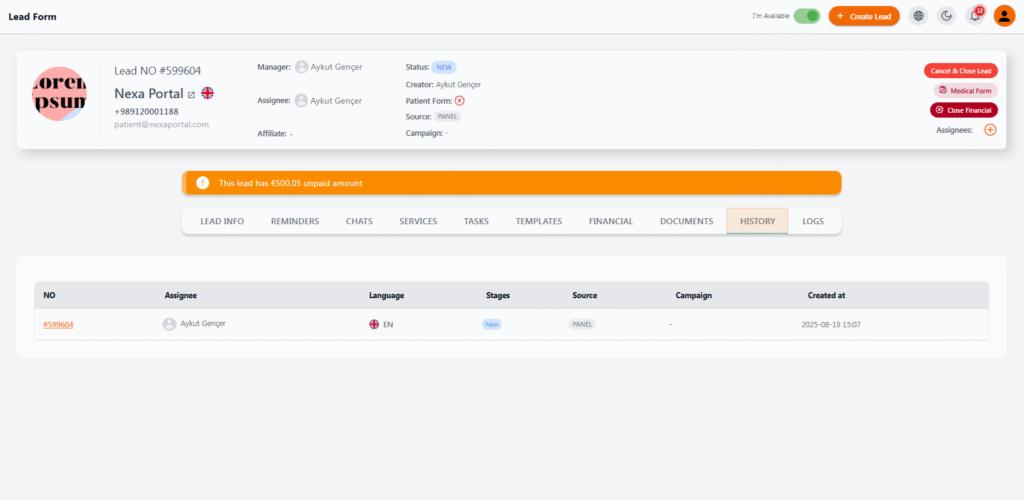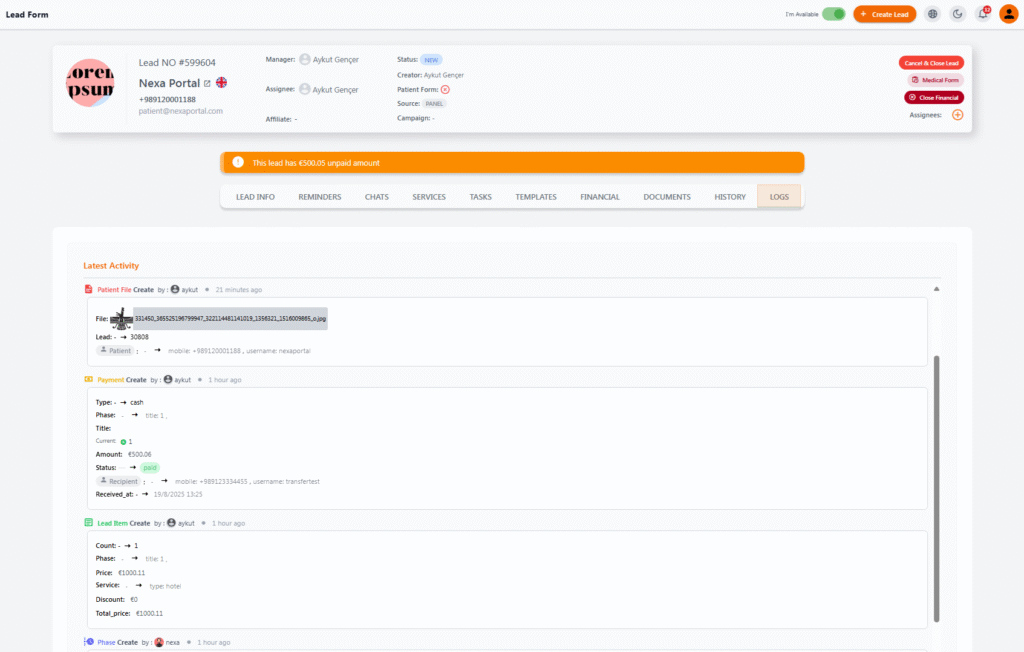Lead History #
The History section within a lead form provides a clear and organized snapshot of the lead’s initial details and how it entered the system. This area is particularly useful for understanding the origin of the lead and tracking its early status and assignment.
🧾 Displayed Information #
In the history table, the following data is shown for each registered lead:
| Column | Description |
|---|---|
| NO | Unique lead number (clickable to view more details) |
| Assignee | The team member currently responsible for this lead |
| Language | The lead’s preferred communication language |
| Stages | Current sales stage (e.g., NEW, CONTACTED, OFFER SENT) |
| Source | Where the lead was created (e.g., PANEL, FORM, ADS) |
| Campaign | Campaign from which the lead was captured (if applicable) |
| Created at | Date and time the lead was added to the system |
✅ Key Uses #
-
Quickly check a lead’s source and current status
-
Identify the responsible team member and preferred language
-
Match leads with specific campaigns or forms
-
Assist managers with lead analysis and reporting
🛠️ Note: The history section is generated automatically upon lead creation and is updated when new leads are added or system structure changes occur.
🧠 Lead Logs (Activity Records) #
The Logs section serves as a detailed activity tracker for every interaction with the lead. It helps users monitor all actions, changes, and events in a clear chronological order.
📋 What’s Recorded in Logs? #
Each activity entry includes the following information:
| Item | Description |
|---|---|
| Action Type | What was done (e.g., patient file upload, payment created, service added, phase updated) |
| Performed by | The name and avatar of the team member who did the action |
| Timestamp | When the action occurred (e.g., 1 hour ago, 2 minutes ago) |
| Details | Specifics like payment info, uploaded files, service prices, phase number, recipient info, payment status, etc. |
🔍 Why It Matters #
-
Full team transparency: Managers can see all activities down to the user level.
-
Clear lead progress: Know exactly who did what and when.
-
Error tracking: Catch mistakes or repeated actions easily.
-
Reliable documentation: Logs serve as official records for legal, financial, or service-related follow-ups.
🧩 Common Log Entries #
-
Patient file uploaded
-
New payment created
-
New item added to a phase
-
Phase or status changed
The Logs section is a powerful internal monitoring tool in NexaPortal, helping both staff and management maintain visibility and accountability across the lead journey.