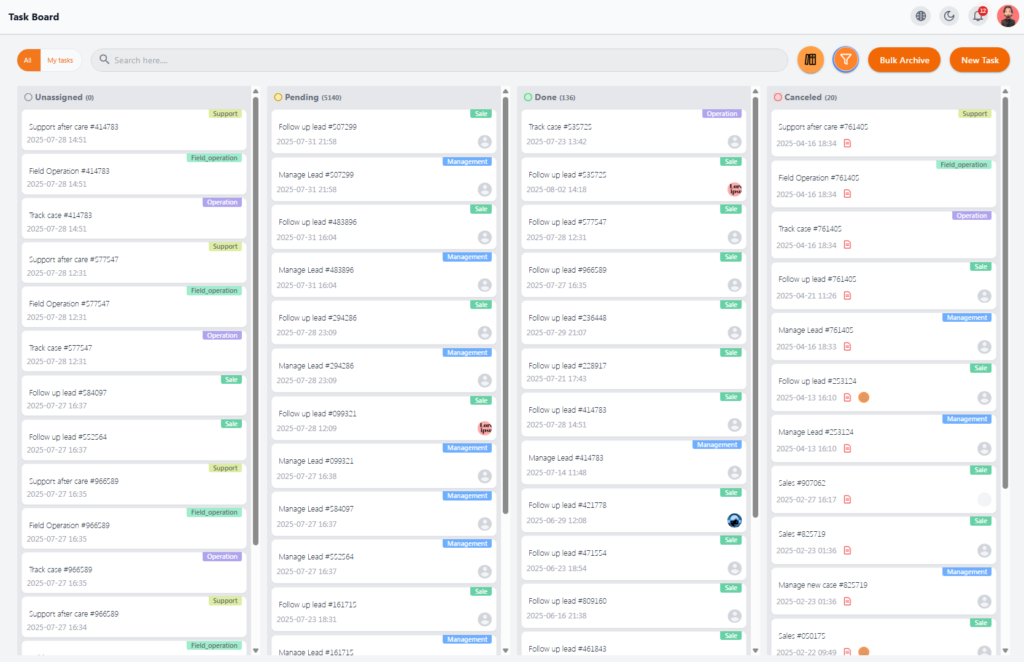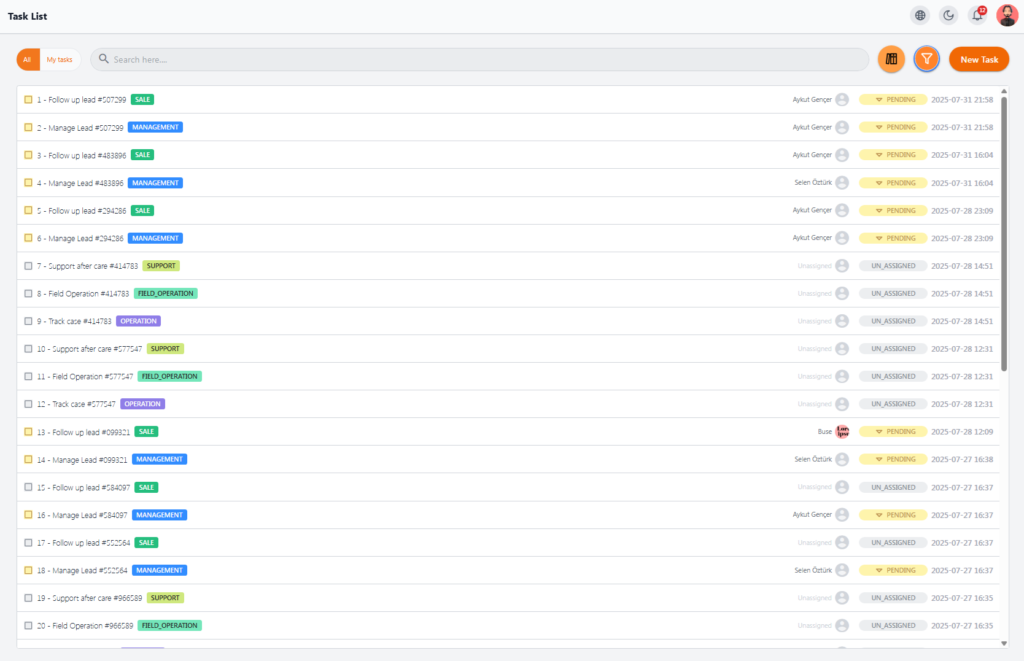Tasks are all the actions created from a registered request by a customer or patient, assigned to different people in various departments for completion.
After a customer request is submitted, approved by the sales department, and created in the system, tasks will be generated for all such requests.
Task Board #
The Task Board in Nexa Portal is designed as a column-based board, allowing users to visually and categorically view and manage the status of all tasks.
This page is useful for managers, sales teams, support, field operations, and other roles that need to follow up, complete, or archive tasks related to leads.
1️⃣ Task Status Columns #
| Column | Description |
|---|---|
| Unassigned | Tasks not yet assigned to anyone |
| Pending | Tasks in progress or awaiting action |
| Done | Tasks fully completed |
| Canceled | Tasks canceled or invalidated |
2️⃣ Task Card Details #
Each task card includes:
-
Task Type (e.g., Follow up lead, Track case, Support after care)
-
Task or Lead Code (e.g., #54097)
-
Scheduled Date
-
Task Type Tag (e.g., Sale, Support, Field Operation, Operation, Management)
-
Assignee Icon or Name (in Pending and Done tasks)
3️⃣ Top Page Features #
-
All / My Tasks – Show all tasks or only the current user’s tasks
-
Quick Search – Find tasks by task number or task name
-
Advanced Filter (orange funnel icon) – Filter by date, type, status, etc.
-
Bulk Archive – Archive multiple completed or canceled tasks at once
-
New Task – Manually create a new task
💡 Tip: The Task Board provides a clear, functional view for managing workflow, helping all users stay aware of the volume and progress of tasks.
Task List #
The Task List section provides a simpler, table-based view of tasks. It is ideal for quick viewing, searching, filtering, and performing bulk actions on tasks.
1️⃣ Table Information #
Each row in the list represents a task and displays:
| Column | Description |
|---|---|
| Checkbox | Select tasks for bulk actions |
| Task Title | Task type with lead number (e.g., Follow up lead #54097) |
| Type | Task type tag (e.g., SALE, SUPPORT, MANAGEMENT) with color coding |
| Assignee | Person assigned to the task |
| Status | Current status (PENDING, UN_ASSIGNED, etc.) |
| Date | Creation date or scheduled date |
2️⃣ Top Page Features #
-
All / My Tasks – Show all tasks or only the current user’s tasks
-
Quick Search – Search by lead number or task title
-
Advanced Filter (funnel icon) – Filter by type, status, date, etc.
-
Bulk Archive (folder icon) – Archive multiple tasks at once
-
New Task – Manually create a new task
3️⃣ Operational Capabilities #
-
Bulk Actions – Select multiple tasks and archive or manage them with one click
-
Sorting – Sort the list by time or task type (depending on system implementation)
💡 Tip: This list view is perfect for advanced users or managers who handle a high volume of tasks and need faster, simpler control.