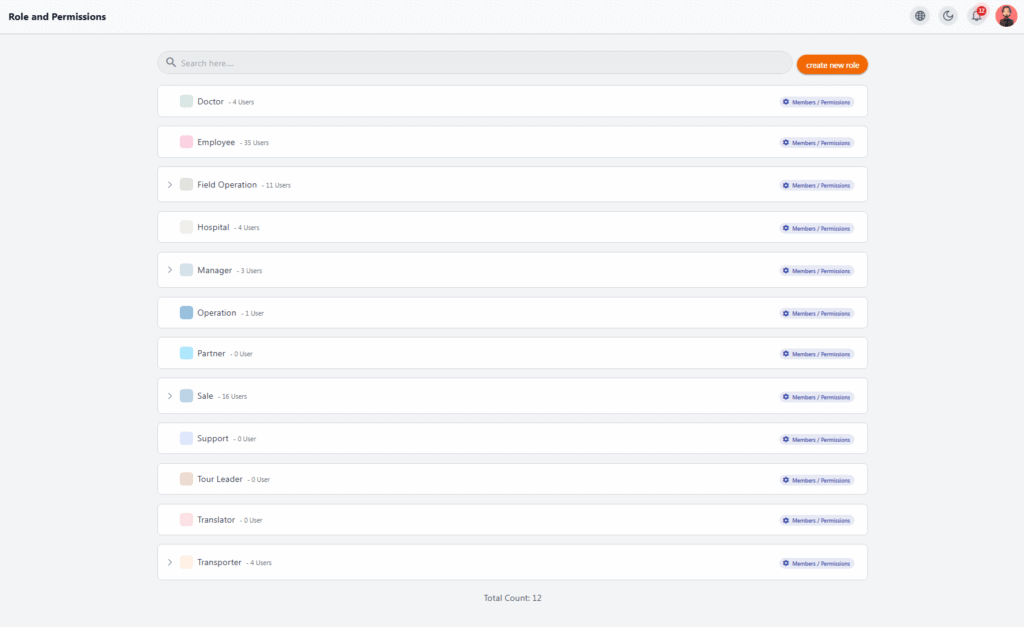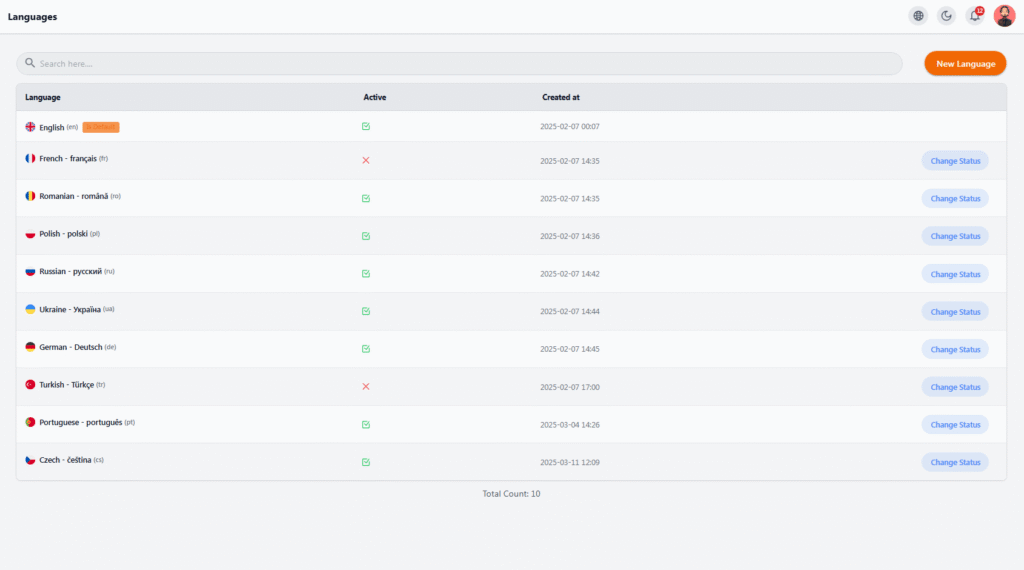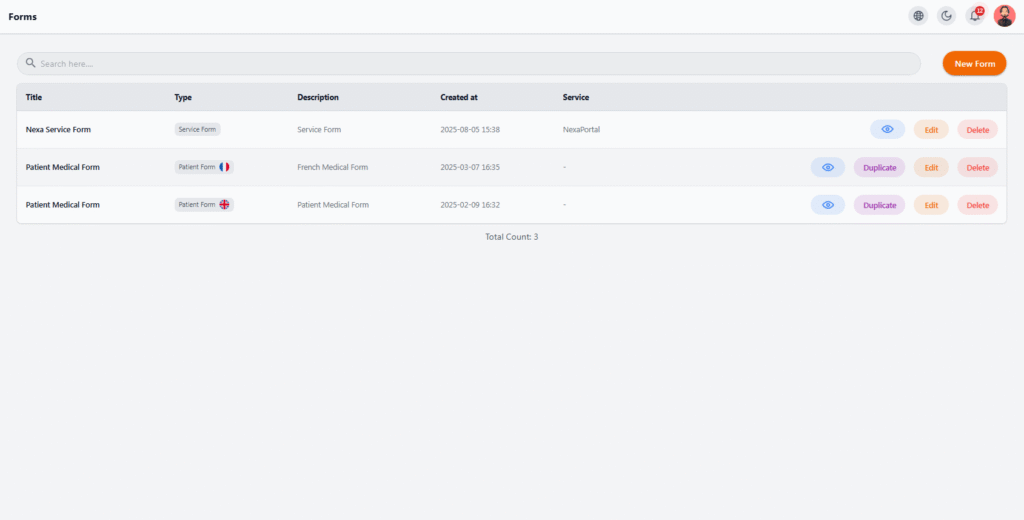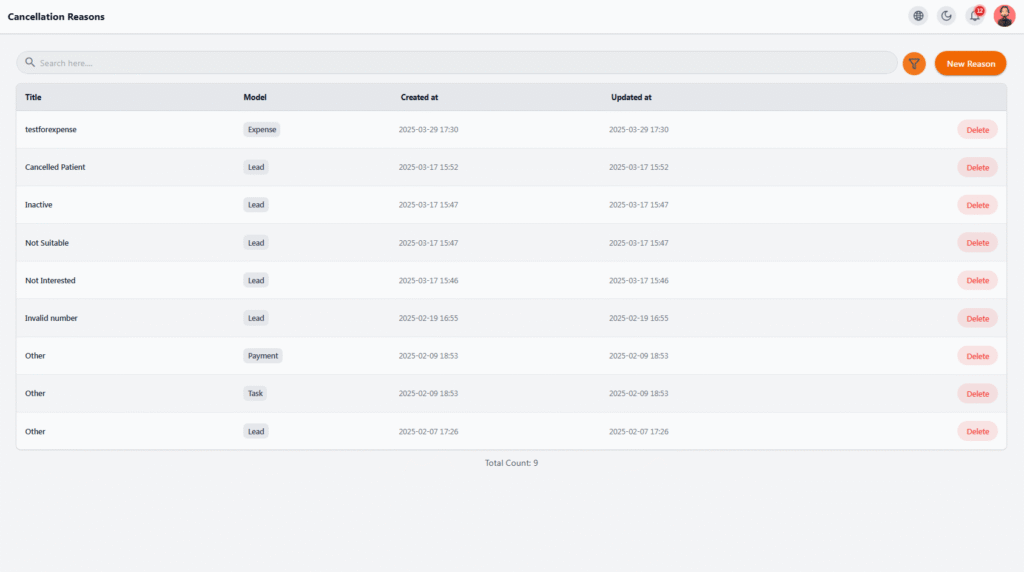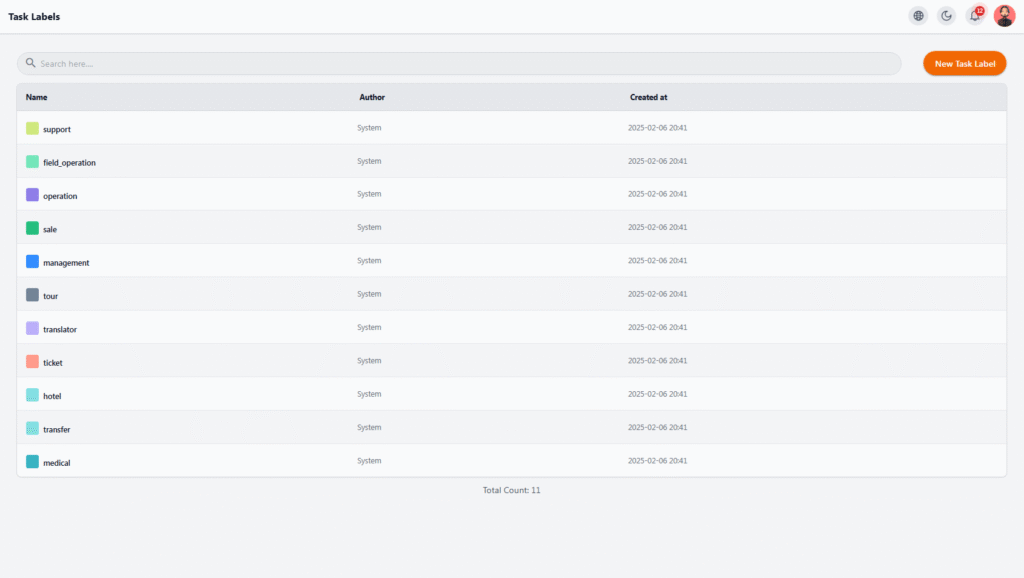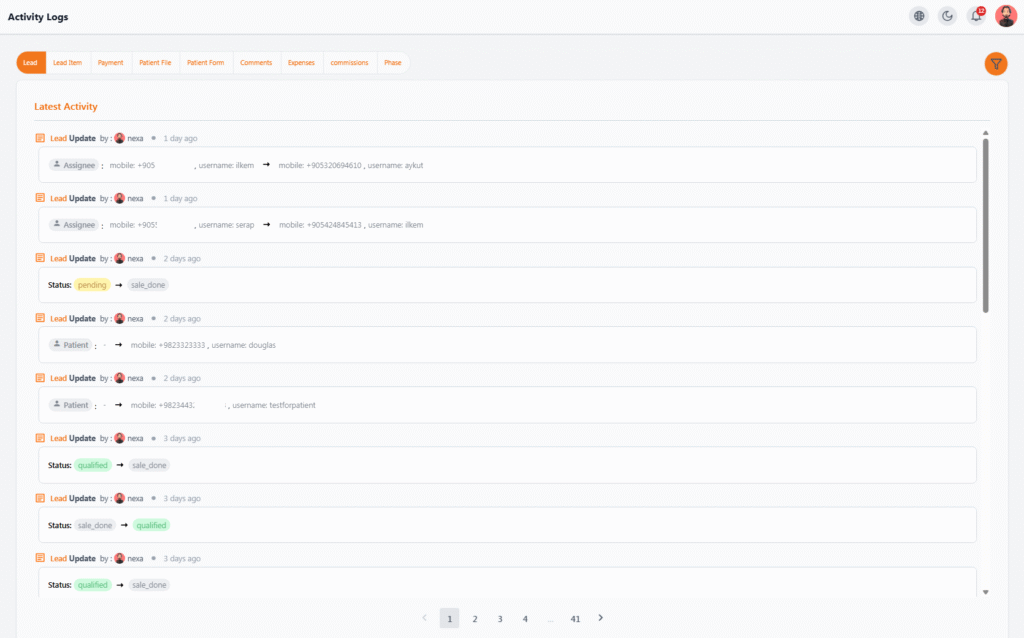All system configurations are accessible in the Application Settings section.
Main settings include:
-
📝 Forms
-
🏷️ Task Labels
Roles & Permissions #
Manage your team structure and define access levels for each user group.
 Role Definition #
Role Definition #
Create roles based on organizational responsibilities, e.g.:
-
Doctor
-
Employee
-
Hospital
-
Manager
-
Transporter
-
Support
-
Sales
-
Translator
 Role Members #
Role Members #
Next to each role, see the number of assigned members. Click Members / Permissions to:
-
View or edit members
-
Configure access permissions
 Permission Management #
Permission Management #
Define which modules and actions each role can access essential for security and accountability.
 Add New Role #
Add New Role #
Click Create New Role to make a fully customized role.
Languages #
View, manage, and edit active system languages to improve multilingual user experience.
 Language List #
Language List #
-
Name & code (e.g., English EN, Turkish TR)
-
Active status
-
Creation date
-
Change Status button
 Default Language #
Default Language #
Marked with “Is Default.” All system UI and notifications load in this language first.
 Enable/Disable Languages #
Enable/Disable Languages #
Only active languages appear in the user interface.
 Add New Language #
Add New Language #
Click New Language, translate, then activate.
Forms #
Manage forms related to services, patients, or other system modules.
 Form List #
Form List #
-
Title
-
Type (Service Form, Patient Form, etc.)
-
Language
-
Description
-
Created at
-
Service (if linked)
 Form Actions #
Form Actions #
View, Edit, Delete, Duplicate
 Add New Form #
Add New Form #
Click New Form
Cancellation Reasons #
List and manage reasons for cancellations across leads, payments, tasks, and expenses.
 Reason List #
Reason List #
-
Title (e.g., “Not Interested”)
-
Model (Lead, Payment, Task, Expense)
-
Created at
-
Updated at
 Manage Reasons #
Manage Reasons #
Add via New Reason or remove via Delete

Lead Distribution #
Define how leads are assigned to team members.
 Distribution Rules Table #
Distribution Rules Table #
-
Name
-
Order (lower = higher priority)
-
Assignee
-
Language
-
Status (Active/Inactive)
-
Created at
 Manage Rules #
Manage Rules #
Add (New Distribution Rule), edit, or delete.
Global Config #
…
Task Labels #
Create categories for different tasks to keep workflows organized.
 Label Details #
Label Details #
-
Name (Medical, Transfer, Hotel, Support…)
-
Author
-
Created at
 Add New Label #
Add New Label #
Click New Task Label
Activity Logs #
Track all actions in the system.
 Features #
Features #
-
Shows who made changes
-
Exact timestamps
-
Old & new values
-
Categorized logs (lead, payment, file, form, expense, commission, phase)
 Filters #
Filters #
Filter by category, date, user, or action type.
 Uses #
Uses #
Monitor performance, track changes, and ensure security.
Integrations #
…