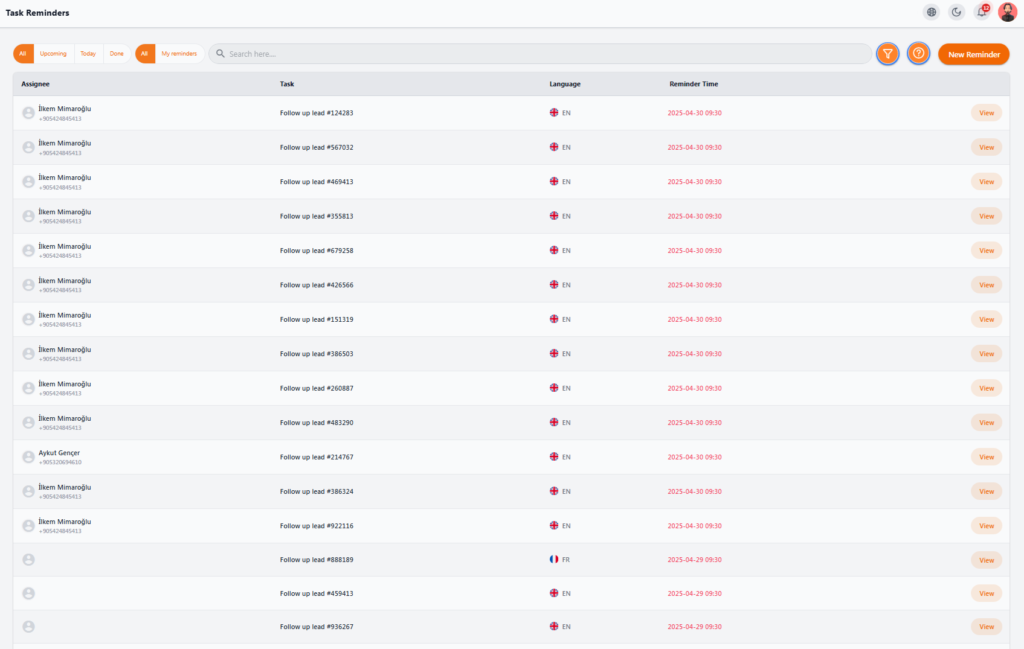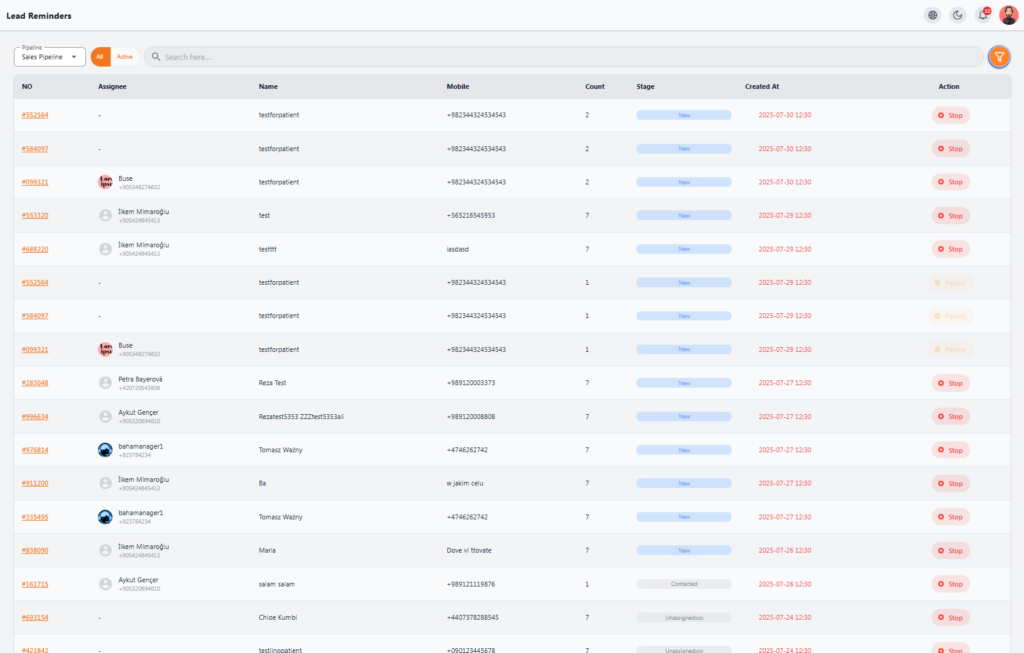Task Reminders #
The Reminders section in NexaPortal helps sales team members keep track of all their tasks and ensures that no task is forgotten. In this section, you can view, filter, and manage all task-related reminders.
📋 Main Columns in the Reminders List #
The reminders list includes the following information:
-
Assignee: The person assigned to the reminder
-
Task: Type or description of the task (e.g., Follow up lead #123456)
-
Language: The required language for communication with the lead or patient
-
Reminder Time: The time when the reminder is set to trigger
-
View: A button to view the details and navigate to the main task
🧰 Filters and Categories #
At the top of the page, there are several filters to quickly categorize reminders:
-
All: Show all reminders
-
Upcoming: Reminders scheduled for the future
-
Today: Reminders for today only
-
Done: Tasks that are completed or closed
-
My Reminders: Reminders assigned to the current user only
🔍 Additional Features #
-
Search Bar: You can search for specific reminders by entering the lead number or task title.
-
Advanced Filter Icon (on the right of the search bar): Allows you to select a combination of filters like time, language, status, etc.
➕ Create a New Reminder #
By clicking the New Reminder button at the top right, you can set a new reminder for a specific task and specify its exact time.
💡 Tip: Reminders are an essential tool for ensuring regular and accurate tracking of leads for sales management.
Lead Reminders #
The Lead Reminders section in NexaPortal is designed for continuous and automated tracking of leads that require follow-up or regular contact by the sales team. This system creates reminders at scheduled intervals to ensure that no active or important lead is missed.
🧾 Columns in the Lead Reminder Table #
The lead reminder table includes the following details:
-
NO: Lead number (clickable for more details)
-
Assignee: The person the lead is assigned to
-
Name: Patient or lead name
-
Mobile: Contact number
-
Count: Number of reminders (e.g., 7 means the lead has been followed up 7 times)
-
Stage: Current stage of the lead (e.g., New, Contacted, Qualified)
-
Created At: The time the first reminder was created
-
Action: Button to stop the reminder or mark its status (Stop / Passed)
🧰 Filters #
At the top of the page, there are options to filter the reminder list:
-
Pipeline: Select the sales pipeline type (e.g., Sales Pipeline)
-
All / Active: Show all reminders or only active reminders
-
Search: Quick search by patient name, mobile number, or lead number
-
Advanced Filter (Orange funnel icon): Filter by date, count, stage, etc.
🚦 Reminder Status #
In the Action column, there are three main statuses:
-
Stop: The reminder is active and can be stopped
-
Passed: The reminder has been completed and is no longer active
-
(Empty): The reminder is canceled or deleted