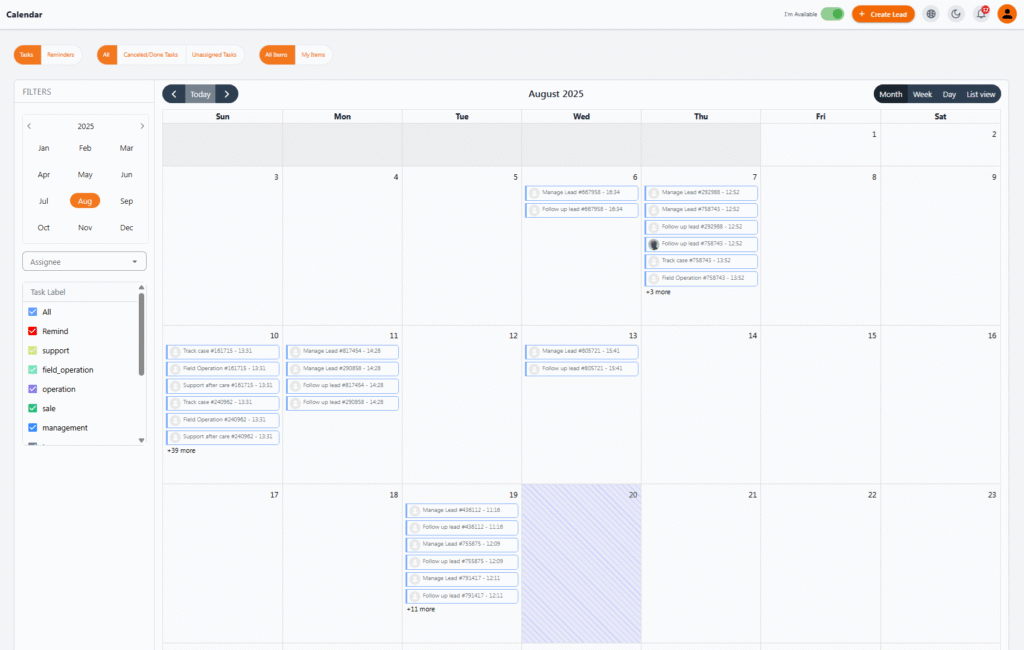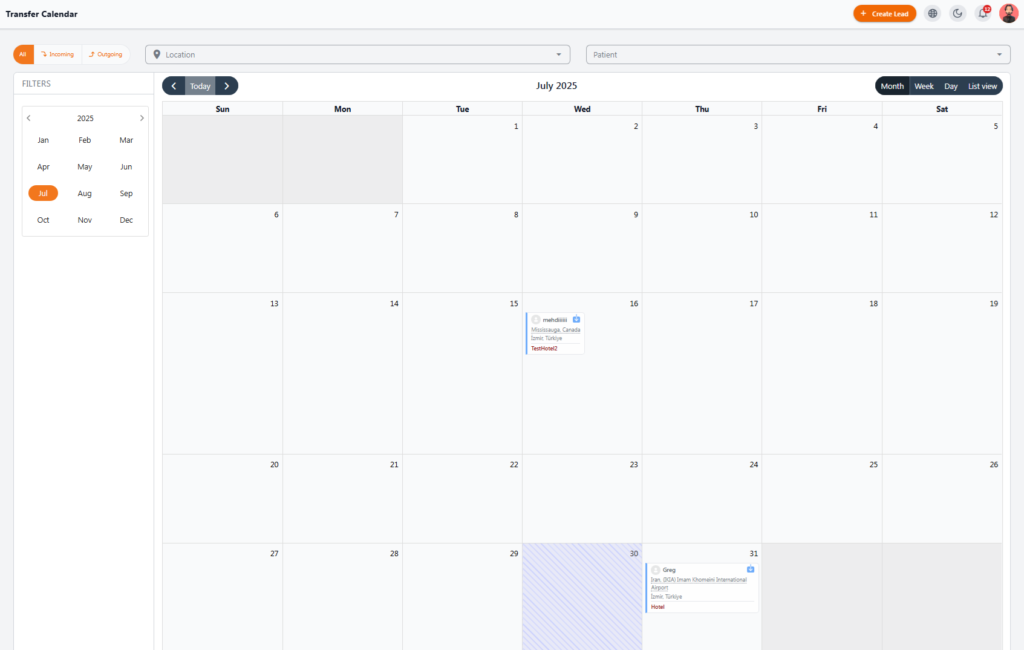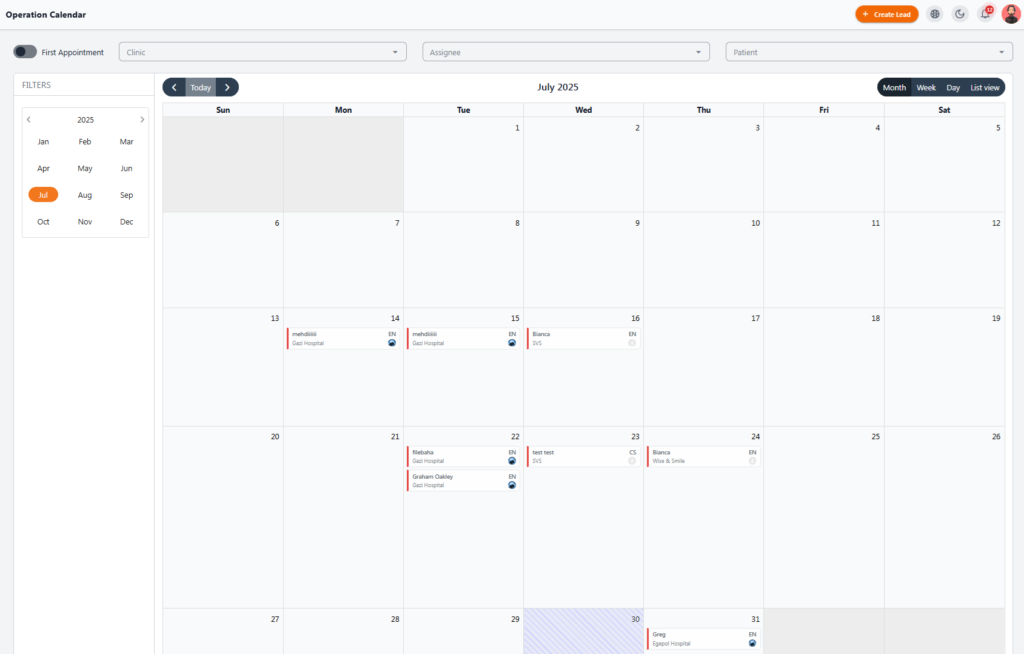Task & Reminder Calendar #
This section of the NexaPortal system helps users manage all their tasks and reminders in a calendar format. Different users such as Managers, Support Teams, Field Operations, etc., can plan and organize their schedules using this calendar.
🗓️ Calendar View #
By default, the calendar is displayed in Monthly (Month) view, but users can switch to Weekly (Week), Daily (Day), or List View using the buttons at the top-right.
The Today button can also be used for quick navigation to the current date.
🧩 Items Displayed in the Calendar #
Each card or item on the calendar represents a scheduled task, reminder, or activity. The details of each item include:
-
Task Type (e.g., Manage Lead, Follow up lead, Track case, Field Operation, Support After Care)
-
Task or Lead Code (e.g., #538947)
-
Exact Time of Task (e.g., 14:30)
If there are too many tasks on a day, the calendar will show a message like +5 more, and clicking on it will display the rest of the items.
🎛️ Filters #
On the left column of the calendar, various filters are available:
-
Select Month and Year
-
Filter by Assignee (responsible person)
-
Filter by Label or Task Type
By enabling or disabling each filter, only the items related to that category will be shown.
🔘 Quick Filters at the Top #
In the top bar, several quick filter buttons are available:
-
Tasks: Displays only tasks
-
Reminders: Displays only reminders
-
Canceled/Done Tasks: Displays canceled or completed tasks
-
Unassigned Tasks: Displays tasks not assigned to anyone
-
All Items: Displays all items
-
My Items: Displays only items assigned to you
💡 Tip: The Task & Reminder Calendar is a crucial tool for managing team productivity and ensuring important tasks are not forgotten in the system.
Transfer Calendar #
The Transfer Calendar in NexaPortal is designed to manage patient transfers. This section helps transfer officers track patient arrival and departure schedules with complete details, ensuring precise planning for transfers.
🗓️ General Structure #
This calendar is displayed by default in Monthly (Month) view. Using the options above, you can switch to:
-
Week: Weekly view
-
Day: Daily view
-
List View: List of schedules
The Today button allows quick navigation to the current date.
🔍 Filters #
On the left side, filters are available to personalize the calendar:
-
Select Month and Year
-
Filter by Transfer Type:
-
Incoming (From airport to hotel/clinic)
-
Outgoing (From hotel/clinic to airport)
-
All (Show all)
-
At the top of the calendar, you can also filter by:
-
Location (Filter by travel destination or location)
-
Patient (Search by patient name)
🚐 Information for Each Calendar Item #
Each item in the calendar is a transfer mission and includes the following information:
-
Patient’s Name
-
From and To Locations (e.g., Mississauga, Canada → Izmir, Turkey)
-
Transfer Type: Hotel, Hospital, Airport, etc. (color-coded)
-
Transfer Date
If there are many transfer tasks on the same day, they will be shown as +X more.
💡 Tip: The Transfer Calendar helps ensure that all transfers from start to destination are done smoothly and with accurate coordination. Color-coded items and precise filters make quick access to information easy.
Field Operation Calendar #
The Field Operation Calendar in NexaPortal is designed for planning and managing field activities, such as accompanying patients to clinics, translation services, or on-site support. This calendar helps field team members to view their tasks daily and coordinate between different activities.
🗓️ Calendar Structure #
The calendar is displayed by default in Monthly (Month) view, and can be changed to:
-
Week: Weekly view
-
Day: Daily view
-
List View: List of activities
The Today button is also available to quickly return to the current day.
🔍 Filters and Options Above #
At the top of the page and in the left column, you’ll find options for filtering the calendar:
-
First Appointment Toggle: Shows only patients who have their first appointment scheduled
-
Clinic: Filter by treatment center
-
Assignee: Filter by responsible person
-
Patient: Search by patient name or ID
-
Month & Year: Select your preferred time frame
📌 Information for Each Event in the Calendar #
Each item in the calendar represents an operational mission for a patient and includes:
-
Patient Name or Lead Code
-
Destination Clinic (e.g., Gazi Hospital or Wise & Smile)
-
Language Needed for Accompaniment (e.g., EN for English, CS for Czech)
-
Assigned Staff Icon
Items are color-coded and easily identifiable.
💡 Tip: The Field Operation Calendar ensures that no appointments or accompaniments are missed, especially on days when multiple patients are attending different clinics. It makes scheduling and coordinating operations seamless.