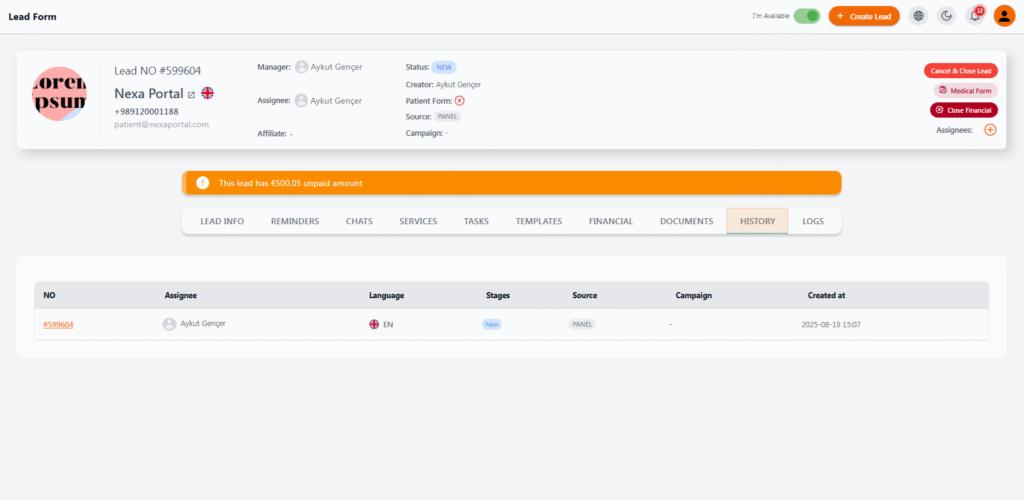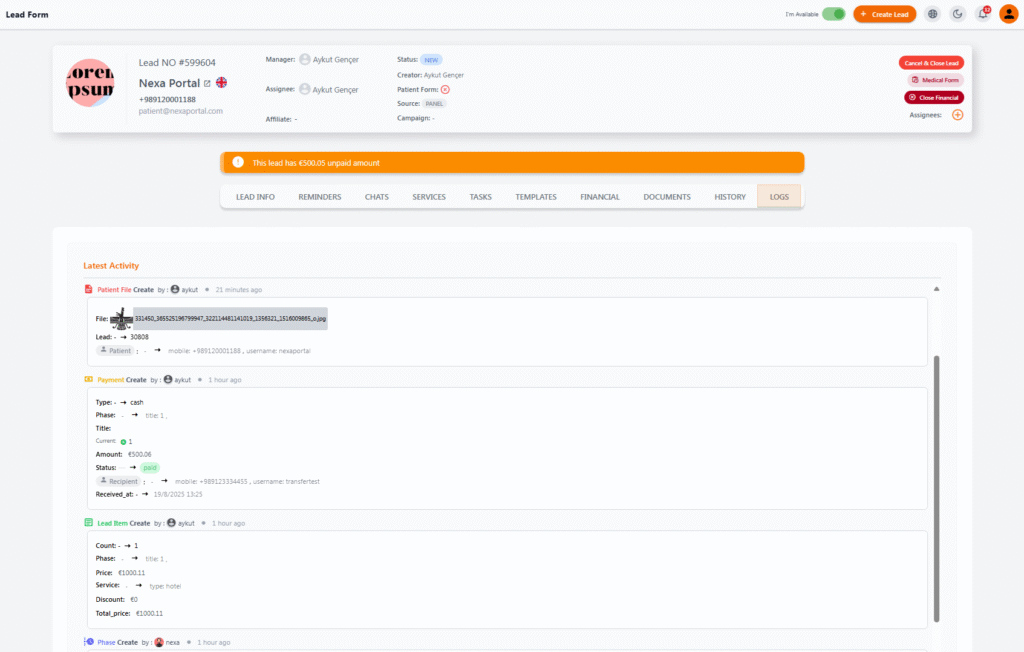History in Leads #
The History section in the lead form provides a concise and organized view of the lead’s initial details and creation history within the system. This section is particularly useful for reviewing the lead’s origin and its basic information, allowing users to easily track the creation and allocation process of the lead.
📊 Information Displayed #
In this table, the following details for each registered lead are visible:
| Column | Description |
|---|---|
| NO | Unique lead number (clickable to view more details) |
| Assignee | The person responsible for following up on the lead |
| Language | The preferred language for communication with the lead |
| Stages | The current stage of the lead in the follow-up process (e.g., NEW, CONTACTED, OFFER SENT, etc.) |
| Source | The source through which the lead was registered (e.g., PANEL, FORM, ADS) |
| Campaign | The campaign the lead came from, if applicable |
| Created at | The date and time when the lead was created in the system |
✅ Key Uses #
-
Quickly review the lead’s origin and status
-
View the current assignee and the language used for communication with the lead
-
Match the lead with campaigns or lead capture forms
-
Help the management team with lead reporting and analysis
💡 Note: The History section is created when the lead’s initial information is recorded and is updated with new leads or structural changes in the system.
Logs in Leads #
The Logs section in the lead form acts as a hub to record and display all activities performed on a lead. This section allows users to precisely and accurately track all actions, changes, and events related to the lead in a timely manner.
🧠 What Information is Recorded in the Logs Section? #
In this section, each activity is displayed with the following details:
| Item | Description |
|---|---|
| Activity Type | The type of action performed (e.g., adding patient file, creating payment, registering service, changing phase, etc.) |
| Performer | The user’s name (and avatar) who performed the action |
| Time | The time when this activity was recorded (e.g., 1 hour ago, 2 minutes ago, etc.) |
| Details | Information related to the type of payment, uploaded file, service price, phase number, recipient details, payment status, etc. |
🔍 Important Uses #
-
Complete tracking of team activities: Managers can view every action down to the user level.
-
Clear review of lead performance: Check when and by whom each action was performed on the lead.
-
Tracking errors or redundancies: In case of mistakes or the need for follow-up, the full history is available.
-
Ensuring accurate accountability: These logs are reliable documentation for legal, financial, or service-related follow-ups.
🧩 Examples of Activities Recorded in the Logs:
-
Creating patient file
-
Registering a new payment
-
Adding a new item to a phase
-
Changing the phase or status of a lead
The Logs section, with its clean and clear structure, is one of the most powerful internal monitoring tools in NexaPortal, assisting both staff and managers in maintaining transparent processes.