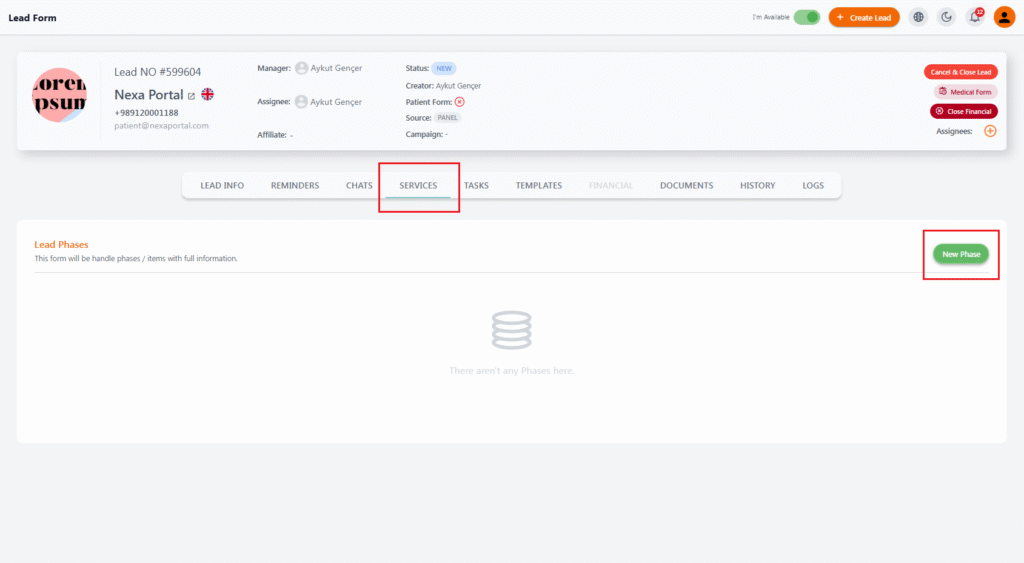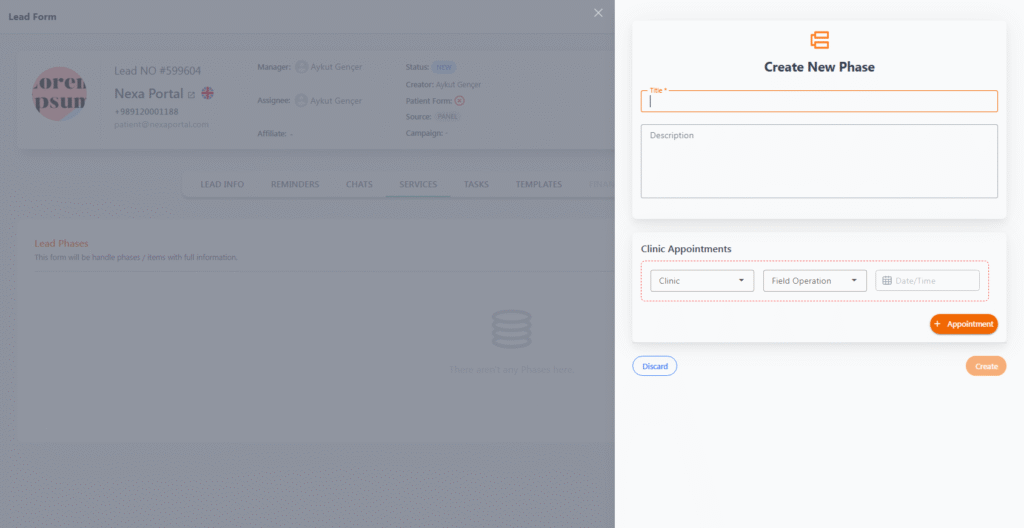Creating a New Phase for a Lead #
The “Services” section in the Lead Form allows you to define and manage different stages of treatment, follow-up, or sales processes related to each lead step by step (Phase).
Each Phase can include its own details such as clinic appointments, services, taxes, commissions, files, and payments.
🧩 Phase Structure #
When you open the Services tab and no phase exists, the following message will appear:
👉 “There aren’t any Phases here.”
To begin, click the Create Phase button (or similar) to open the new phase creation form.
✍️ Phase Creation Form Fields #
| Field | Description |
|---|---|
| Title | Phase title (e.g., Initial Consultation, Surgery, Final Follow-Up) |
| Description | Optional notes for details or important remarks |
| Clinic Appointments | Appointments related to this phase |
🏥 Adding Appointments in a Phase #
At the bottom of the Phase form, you can set clinic appointments.
Multiple appointments can be added for the same phase:
-
Clinic: Select the clinic for the appointment
-
Appointment Type: e.g., Field Operation, Consultation
-
Date & Time: Schedule using the calendar and time picker
-
Appointment Button: Add the appointment
✅ Saving the Phase #
After filling in the details and appointments, click the Create button at the bottom.
The new phase will be saved and added to the lead’s phase list.
🎯 Benefits of Using Phases #
-
Structured, step-by-step management of each patient or client case
-
Accurate recording of services and related appointments
-
Integrated data with Finance, Tasks, and Chat sections
-
Separate commission tracking and cost calculation for each phase
💡 Tip: Each phase has its own dedicated tabs where related details can be managed independently.