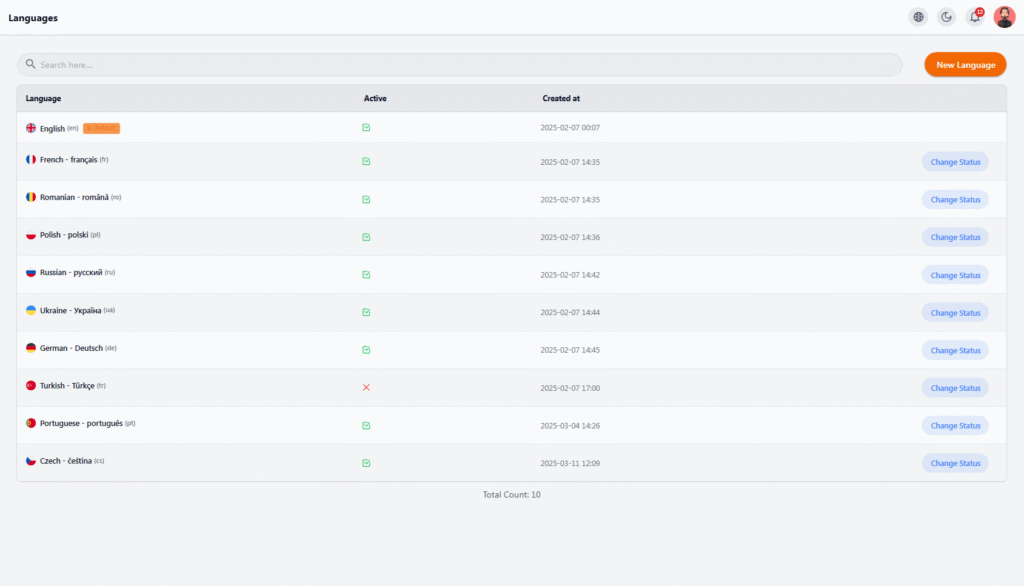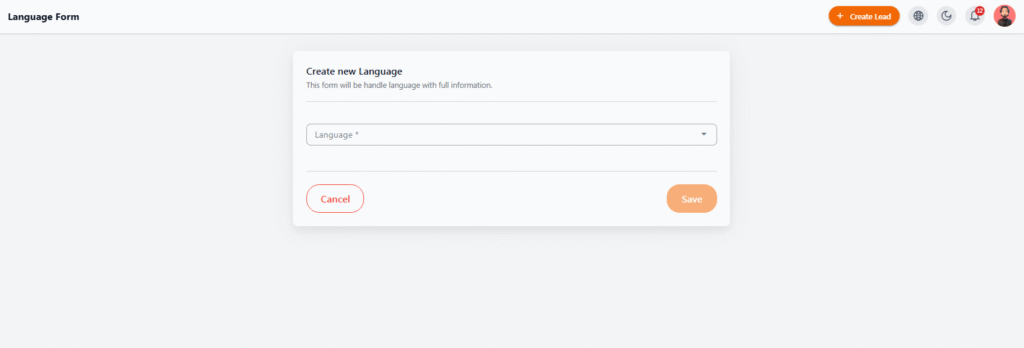Languages #
The Languages section allows you to make the system’s user interface available in different languages for your international users. This feature is essential for companies working with patients, customers, or staff from different countries.
📋 Table Information #
| Column | Description |
|---|---|
| Language | Displays the language name with its country flag and international code |
| Active | Indicates whether the language is active or inactive in the system |
| Created At | The date when the language was added to the system |
| Action | Button to toggle status (Activate/Deactivate) |
🧩 Features #
-
Enable / Disable Languages
You can activate or deactivate any language using the Change Status button. Only active languages are available to users. -
Set Default Language
Only one language can be set as the default system language (for example, English is often set as default).
⚠️ Important Notes
-
Each language has a unique code (e.g., EN, DE, FR) recognized by the system.
-
Only active languages can be used across different system sections by users.
Add New Language #
In the Language Settings Panel, you can add a new language using the form below. This is crucial for supporting international users or multilingual staff.
📝 Language Creation Form #
-
Language – Select the desired language from the dropdown list (e.g., Turkish, French, German, etc.)
-
After selecting, click Save to add it to the system.
⚠️ Additional Notes
-
Newly added languages appear in the list immediately but will not be available until activated.
-
System translations must be completed separately for each language.
-
You can add as many languages as your business requires from this section.