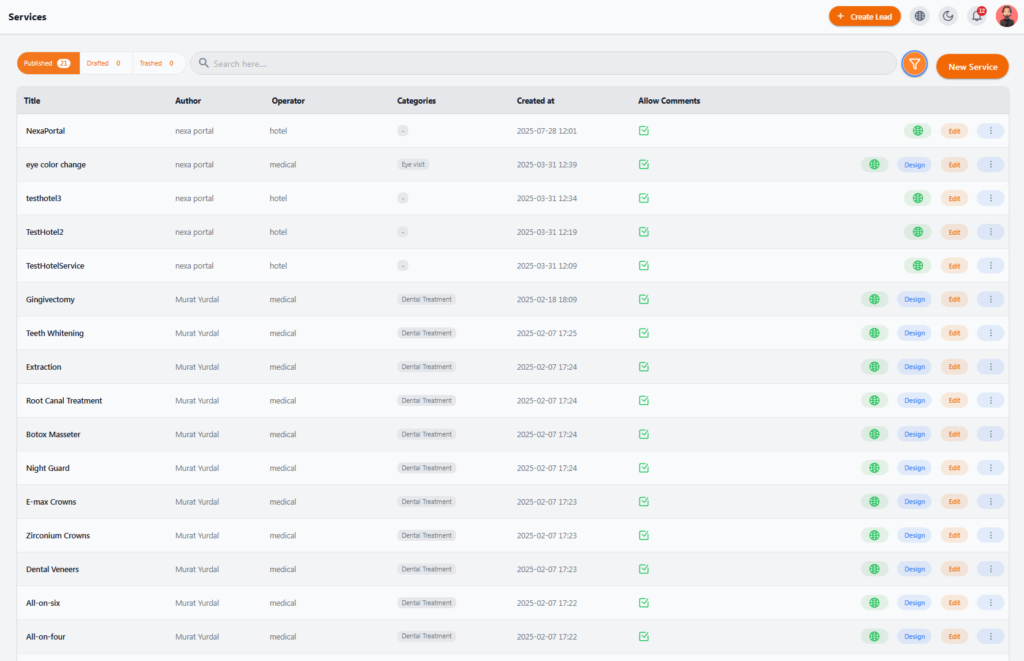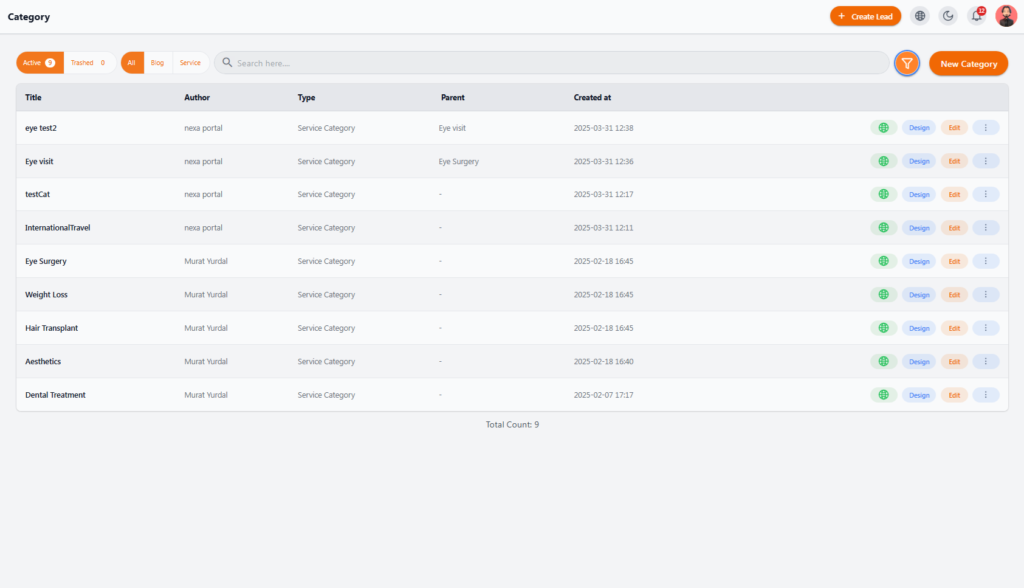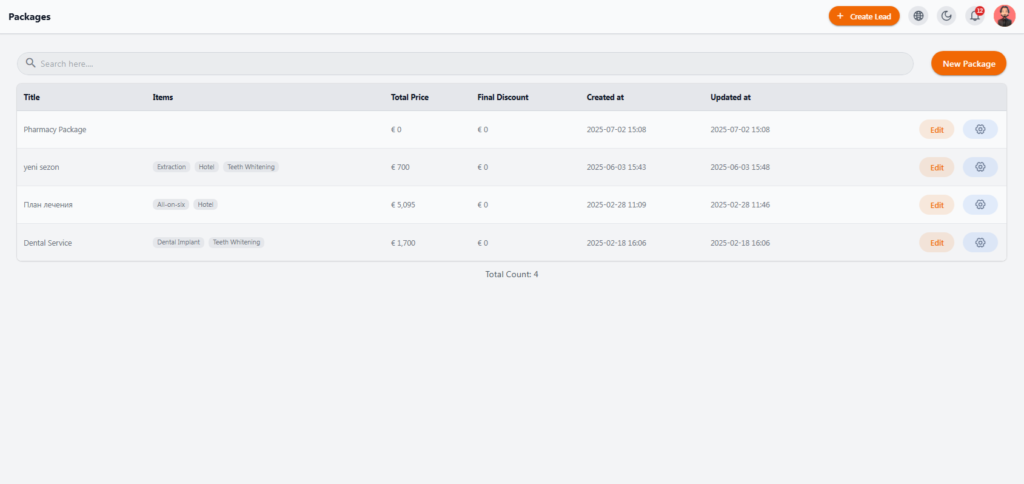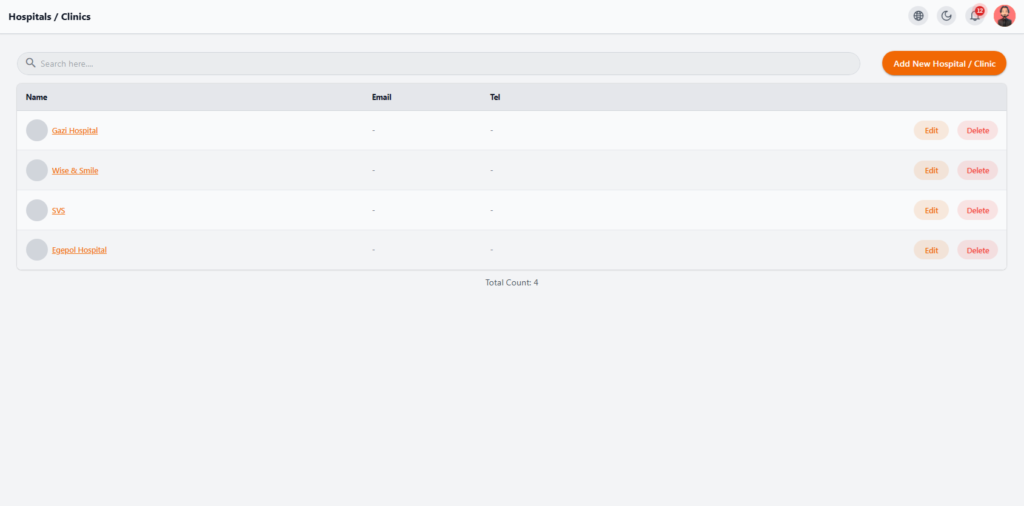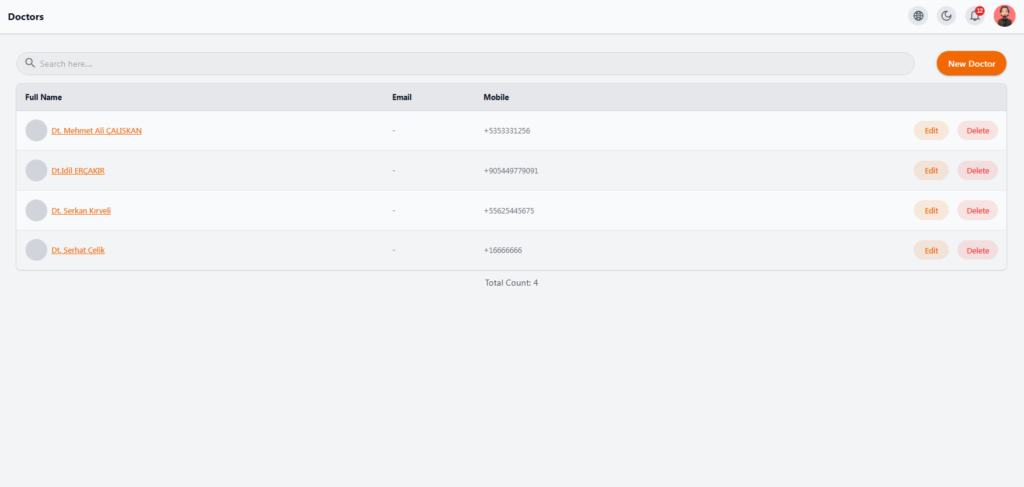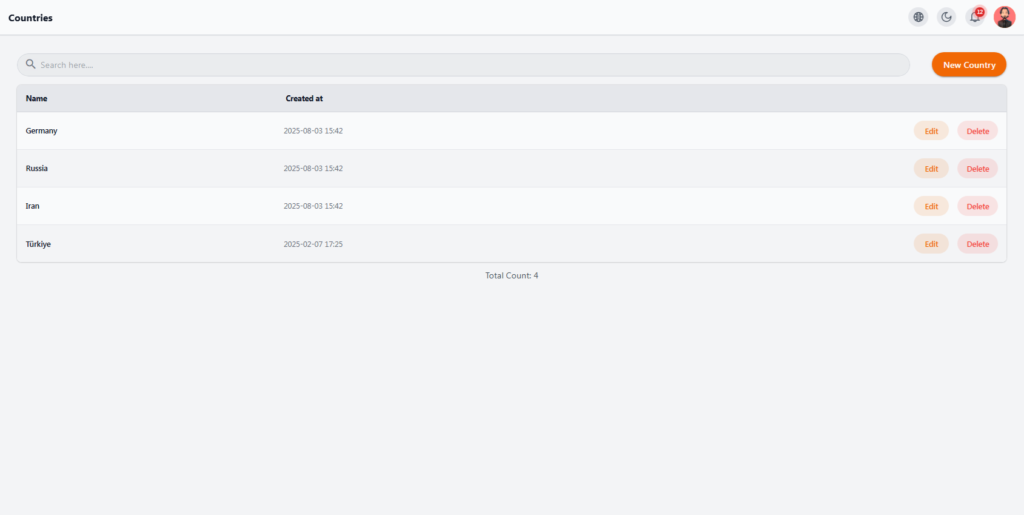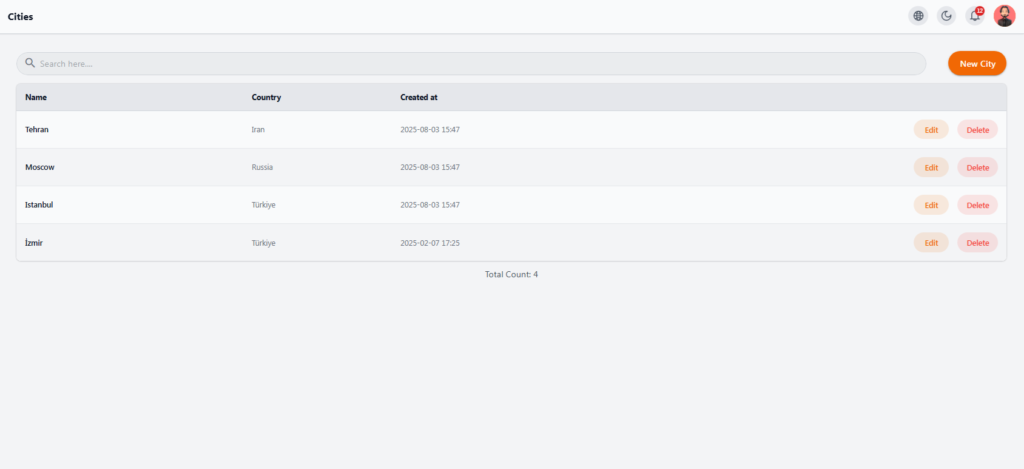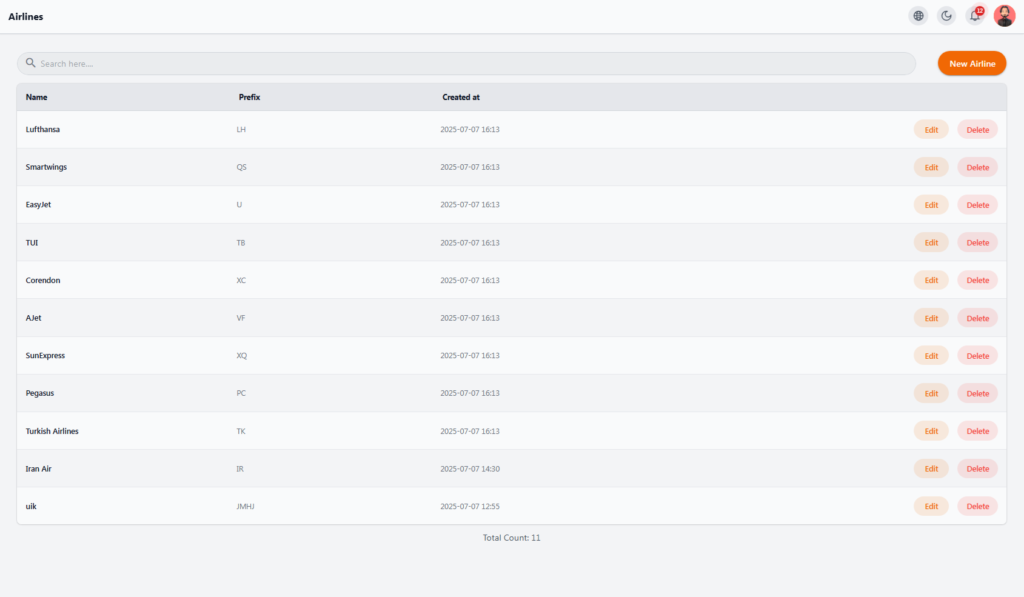Entities (internal features) include functionalities related to services, packages, airlines, doctors, and hospitals/clinics in the system.
This section contains:
Note: Not all entity sections are accessible to all roles and users.
Services #
Here, you can view, edit, or design all services defined in the system, which may include medical, accommodation, or any service related to patient treatment and travel.
 Access Path #
Access Path #
Entities > Services
 Information Table #
Information Table #
-
Title: Service title
-
Author: Creator/registrant
-
Operator: Clinic or providing department
-
Categories: Assigned category
-
Created at: Service creation date
-
Allow Comments: Enable/disable user comments
-
Actions: View service page, custom design, edit
 Add New Service #
Add New Service #
Click New Service in the top-right corner to create and add a new service.
 Extra Features #
Extra Features #
-
Quick search
-
Filter by published/draft/deleted
-
Edit content and categories
-
Enable/disable comments

Categories #
Manage categories for services to organize them for better user experience.
 Access Path #
Access Path #
Entities > Category
 Information Table #
Information Table #
-
Title
-
Author
-
Type (currently Service Category)
-
Parent (if exists)
-
Created at
-
Actions: View, custom design, edit
 Add New Category #
Add New Category #
Click New Category in the top-right corner.
 Extra Features #
Extra Features #
-
Filter by active/deleted/all
-
Quick search
-
Nested categories supported

Packages #
Combine multiple services (e.g., hotel + transfer + medical) into one offer.
 Access Path #
Access Path #
Entities > Packages
 Information Table #
Information Table #
-
Title
-
Items
-
Total Price
-
Final Discount
-
Created at / Updated at
-
Actions
 Add New Package #
Add New Package #
Click New Package.

Hospitals/Clinics #
Register and manage partner medical centers.
 Access Path #
Access Path #
Entities > Hospitals/Clinics
 Information Table #
Information Table #
-
Name
-
Email / Tel
-
Actions
 Add New #
Add New #
Click Add New Hospital / Clinic.

Doctors #
Manage doctors linked to services, patients, or packages.
 Access Path #
Access Path #
Entities > Doctors
 Information Table #
Information Table #
-
Full Name
-
Email (optional)
-
Mobile
-
Actions
 Add New Doctor #
Add New Doctor #
Click New Doctor and fill in details.
Countries #
Manage countries used across the system.
 Access Path #
Access Path #
Entities > Countries
 Information Table #
Information Table #
-
Name
-
Created at
-
Actions
 Add New Country #
Add New Country #
Click New Country
Cities #
Manage cities linked to countries.
 Access Path #
Access Path #
Entities > Cities
 Information Table #
Information Table #
-
Name
-
Country
-
Created at
-
Actions
 Add New City #
Add New City #
Click New City
Airlines #
Manage airlines for flight definitions and offers.
 Access Path #
Access Path #
Entities > Airlines
 Information Table #
Information Table #
-
Name
-
Prefix
-
Created at
-
Actions
 Add New Airline #
Add New Airline #
Click New Airline.