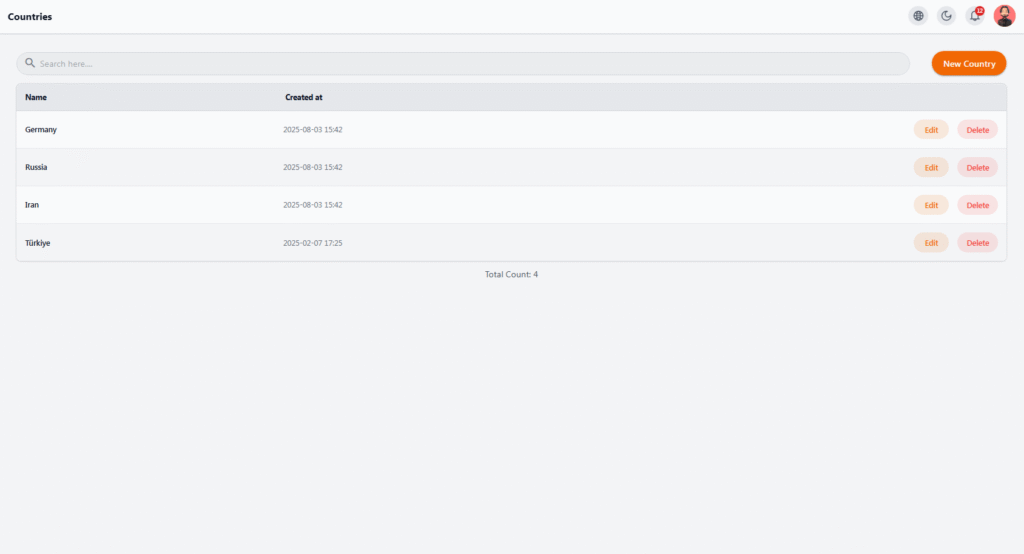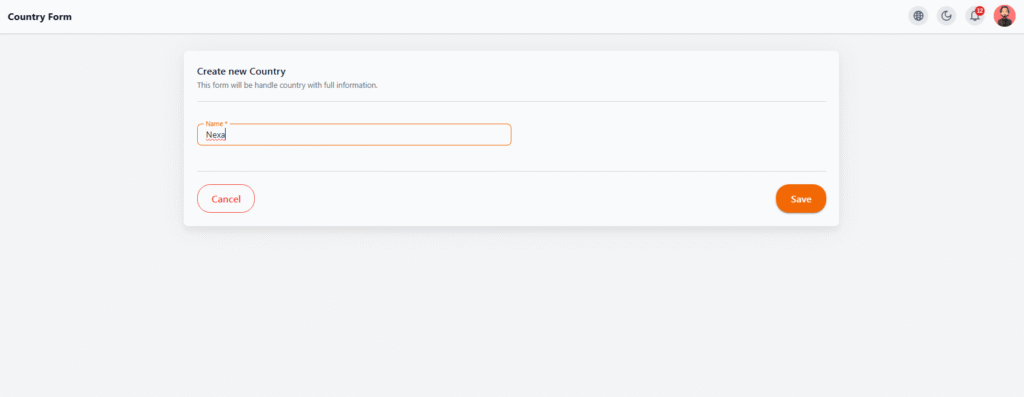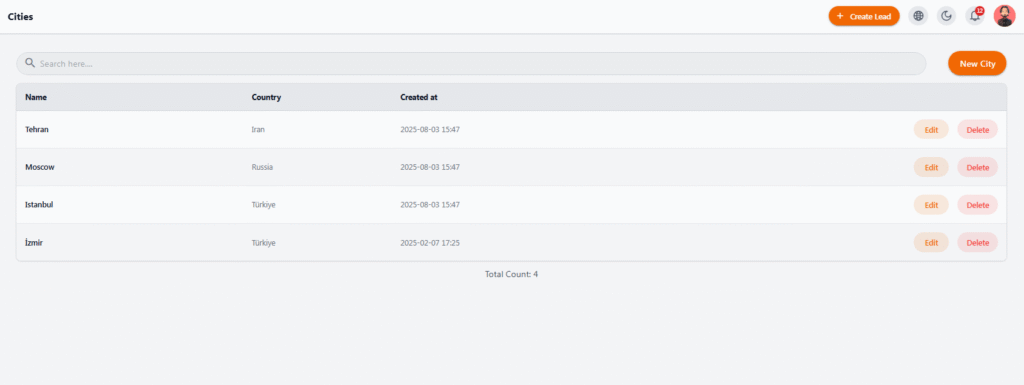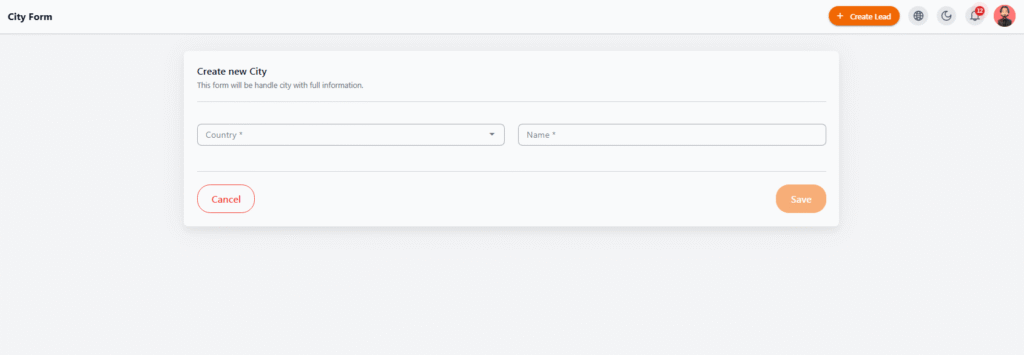Countries #
In this section, you can manage the list of countries used in the system. Countries are primarily used for defining the addresses of clinics, hospitals, doctors, and patients, and they play a key role in filters and reports.
📋 Countries List #
-
View each country’s name and registration date in the main table
-
Each country has Edit and Delete options
🔎 Search #
Use the search bar to quickly find a country and perform edit or delete actions.
⚠️ Important Note
-
A country can only be deleted if no related data exists (such as linked clinics or users).
Create New Country #
This form is used to define a new country in the system. Registered countries are later used in different sections like addresses of clinics, doctors, and patients.
📝 Fields #
-
Name: Country name (Required)
🎯 Actions #
-
Click Save ✅ to add the new country to the list
-
Click Cancel ❌ to return to the list without saving
⚠️ Important Notes
-
Please enter the country name in its official and correct form
-
If the country already exists, the system will show an error message
Cities #
In this section, you can view, edit, or delete all cities defined in the system. Cities are used to define accurate addresses for doctors, clinics, and patients.
📋 Table Information #
| Column | Description |
|---|---|
| Name | City name |
| Country | Country the city belongs to |
| Created At | Date and time of creation |
| Actions | Buttons for Edit and Delete |
🔍 Features #
-
Search Bar: Quickly find cities
-
New City: Add a new city
-
Edit: Update existing city information
-
Delete: Remove a city from the list
⚠️ Important Notes
-
To create a new city, its country must already exist in the Countries section
-
A city cannot be deleted if it is already used in an address for a doctor or clinic
Create New City #
This form lets you add a new city to the system so it can be used in address fields for clinics, doctors, and patients.
🧾 Required Information #
The form includes two required fields:
-
Country – Select from the dropdown (only countries already defined will appear)
-
Name – Enter the city name (must be unique within its country to avoid duplication)
🛠️ Actions #
-
Save: Register the new city after filling in details
-
Cancel: Return to the cities list without saving
⚠️ Important Notes
-
A country must exist before creating its city
-
After registering, cities can be edited or deleted from the list
-
Avoid invalid characters or typos since city names are crucial for addresses