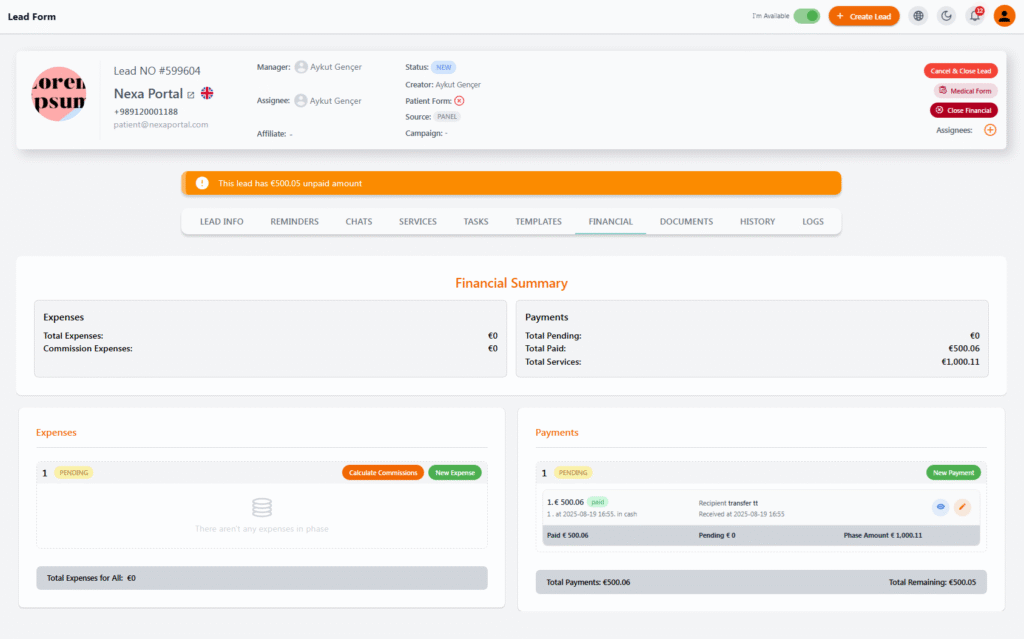Lead Financial Section #
The Financial section of each lead displays detailed, step-by-step financial information related to services, payments, and expenses. This section helps the sales team, accounting, or management maintain full control over the revenues, costs, and net profit of each case.
🔸 Financial Summary #
At the top of this tab, a summary of the lead’s financial status is shown:
| Field | Description |
|---|---|
| Total Services | Total amount of registered services |
| Total Paid | Total payments made by the patient |
| Total Pending | Remaining unpaid amount |
| Total Expenses | Total recorded expenses |
| Commission Expenses | Commission-related expenses |
📥 Payments #
On the right side, you can view a list of payments registered for this lead. Each row includes the following details:
-
Paid Amount (with status Paid or Pending)
-
Payment Type (e.g., Cash, Card, Bank Transfer, etc.)
-
Receiver
-
Date of Receipt
-
Edit and Delete Buttons
🔸 To register a new payment, simply click the New Payment button and enter the payment details.
✅ After registering each payment, the system automatically updates the paid amount, remaining balance, and the status of the phase.
📤 Expenses #
On the left side, you can register and manage the expenses paid for services, commissions, or other items related to this lead:
-
To register a new expense, click New Expense.
-
To automatically calculate commissions, use the Calculate Commissions button.
-
Each expense can be linked to a specific phase.
🔸 The total expenses for each phase and the entire project are displayed at the bottom of this section.
📊 Additional Notes #
-
By registering all services, payments, and expenses, the system automatically calculates Total Remaining and displays it in the orange warning bar at the top of the form.
-
At the end of each phase or project, you can use the Close Financial option to finalize the financial information.