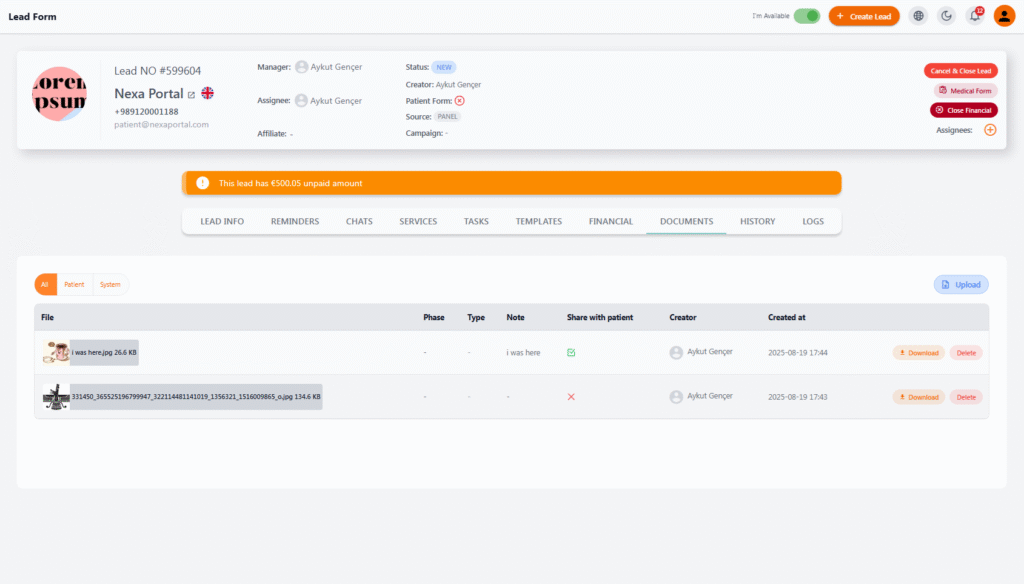Documents in a Lead #
The Documents section allows you to upload, manage, and share all files and documents related to a lead, including images, medical records, passports, forms, reports, or any other type of document.
🔄 File Categories #
At the top of the file list, there are three filters to view different categories:
-
All: View all files
-
Patient: Files shared with the patient
-
System: Internal or system files that are only visible to the team
📤 Uploading a File #
Click on the Upload button to upload your files. When uploading a file, you can specify the following:
-
Phase: Attach the file to a specific phase (if needed)
-
Type: Type of document (e.g., passport, pre-treatment photo, lab result, etc.)
-
Note: Explanation or comment related to the file
-
Share with Patient: Select whether the file should be shared with the patient or not
📄 File List #
Each file is displayed as a row, including the following information:
| Column | Description |
|---|---|
| File | Thumbnail or file name displayed |
| Note | The note entered when uploading the file |
| Shared | Indicates whether the file has been shared with the patient |
| Creator | The person who uploaded the file |
| Created at | The date and time the file was uploaded |
| Actions | Options to download or delete the file |
✅ Applications #
-
Storing and managing medical or legal documents related to the lead
-
Sending forms or images to the patient for viewing or completion
-
Archiving files such as flight tickets, visas, treatment results, invoices, and more
💡 Note: To maintain security and confidentiality, files stored as system or internal can only be viewed by authorized users