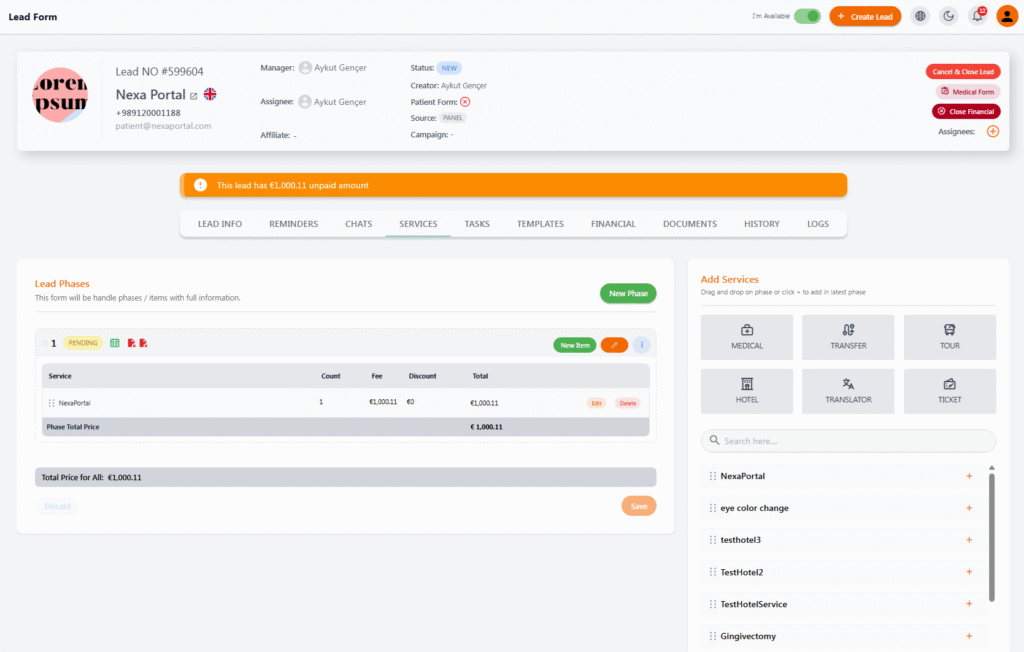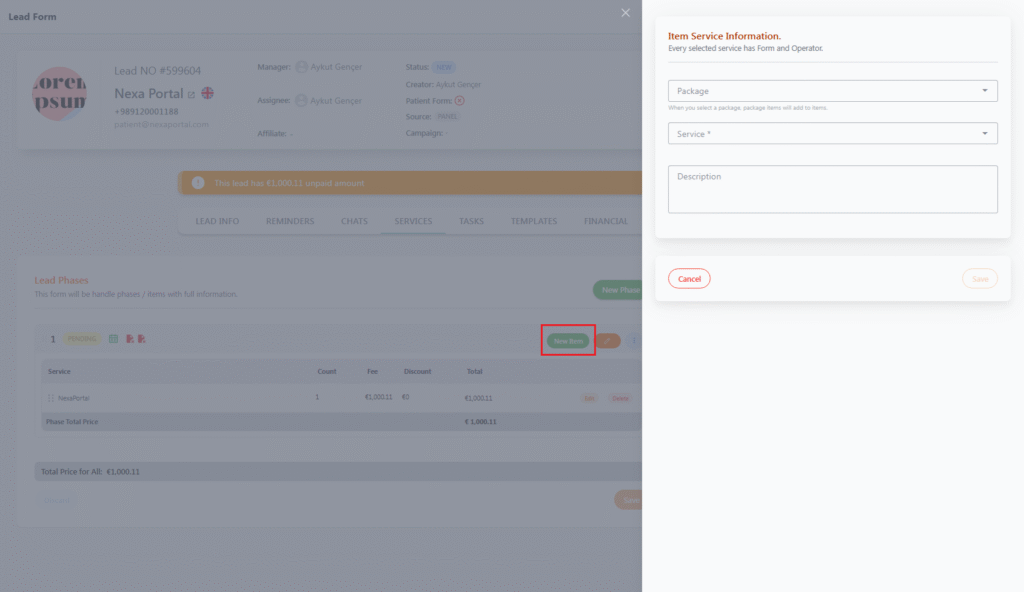Add Services to a Lead Phase #
After creating a Phase in the Services section, you can add various services to it in order to manage treatments, tourism, accommodation, translation, or patient transportation in a structured and detailed way 🏥✈️🏨
📦 Types of Services #
On the right panel of the page, services are categorized as follows:
-
MEDICAL – Medical services
-
TRANSFER – Transportation services
-
TOUR – Tourism services
-
HOTEL – Hotel booking & accommodation
-
TRANSLATOR – Translation services
-
TICKET – Travel tickets
Clicking on each category will display the relevant list of services.
➕ How to Add a Service to a Phase #
To add a service to the latest created phase:
-
From the service list on the right, click the button next to the service.
-
Or drag and drop the service onto the desired phase.
-
The service will instantly appear in the list of items for that phase.
You can also use the New Item option to manually add a custom service or package with complete details.
✏️ Editing or Deleting a Service #
After adding a service, each row in the service table includes:
| Option | Description |
|---|---|
| Edit | Modify quantity, price, or discount |
| Delete | Remove the service from the current phase |
| Count | Number of times the service is provided |
| Fee / Total | Base fee and total cost of the service |
💰 Automatic Price Calculation #
-
At the bottom of each phase, the total price of that phase’s services is displayed.
-
At the bottom of the page:
👉 Total Price for All Phases: shows the overall total cost for all phases linked to this lead.
📌 Important Notes
-
You can create multiple phases, and within each phase, add multiple services.
-
With New Item, you can directly insert a custom item into the phase.
-
If you need to record a payment, go to the Financial tab.