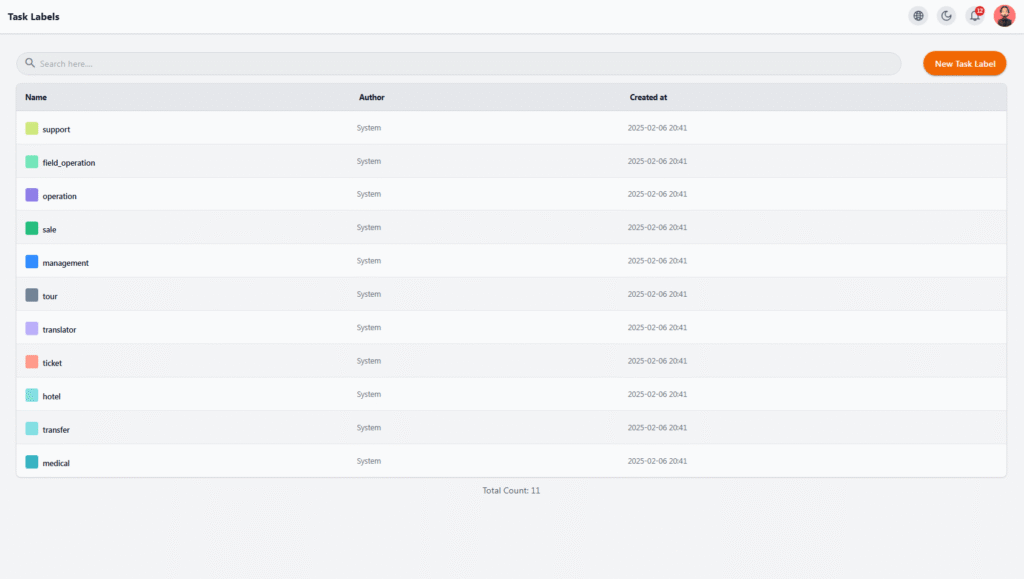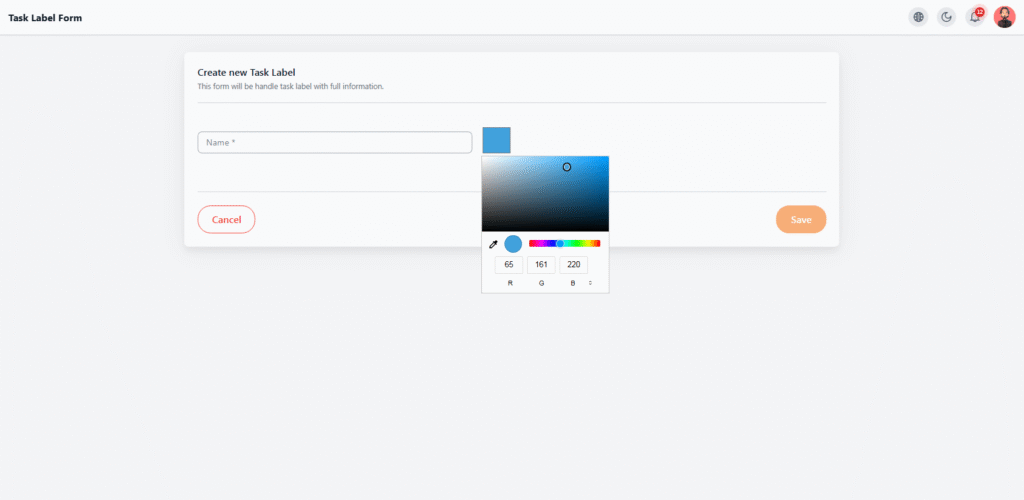Task Labels #
The Task Labels section in the Nexa Portal allows you to create colored tags to better and more quickly categorize tasks. These labels enhance readability, organization, and more effective task management across different user panels.
🧩 What Are Labels For? #
Labels are typically used to define the type or category of a task.
For example, if a task involves patient transfer from the airport, you can use the Transfer label to clearly indicate the nature of the task at a glance.
📋 Label Table Structure #
Label information is displayed in a table with the following columns:
| Column | Description |
|---|---|
| Name | The name of the label |
| Author | Indicates who created the label |
| Created at | Shows the creation time of each label |
✅ Benefits #
• Better organization of tasks in user panels
• Faster filtering and searching based on task types
• Improved alignment across teams (Support, Sales, Transfer, etc.)
Create New Task Label #
In the Task Labels section, you can create new labels to better categorize and manage tasks.
This feature is especially helpful for teams with multiple departments or diverse responsibilities.
📝 Creating a New Label #
The form shown includes two main fields for defining each label:
-
Name
Enter the label name. It should clearly represent the task type. -
Color Picker
Use the color picker tool to assign a color to the label. This color appears wherever the label is used, making it easier to identify quickly.-
You can enter a color code manually or select one visually from the palette.
-
RGB (Red, Green, Blue) values are also available for more precise color selection.
-
✅ Action Buttons #
• Save: Click this button to save the new label and display it in the main list.
• Cancel: If you don’t wish to save or need to go back, you can cancel the action.
📌 Important Notes #
• The label name is a required field and cannot be left empty.
• It’s recommended to use distinct and contrasting colors for each task category to ensure quick visual recognition.
• These labels are used across the system, in sections like Task List, User Tasks, Lead-Related Tasks, and more.