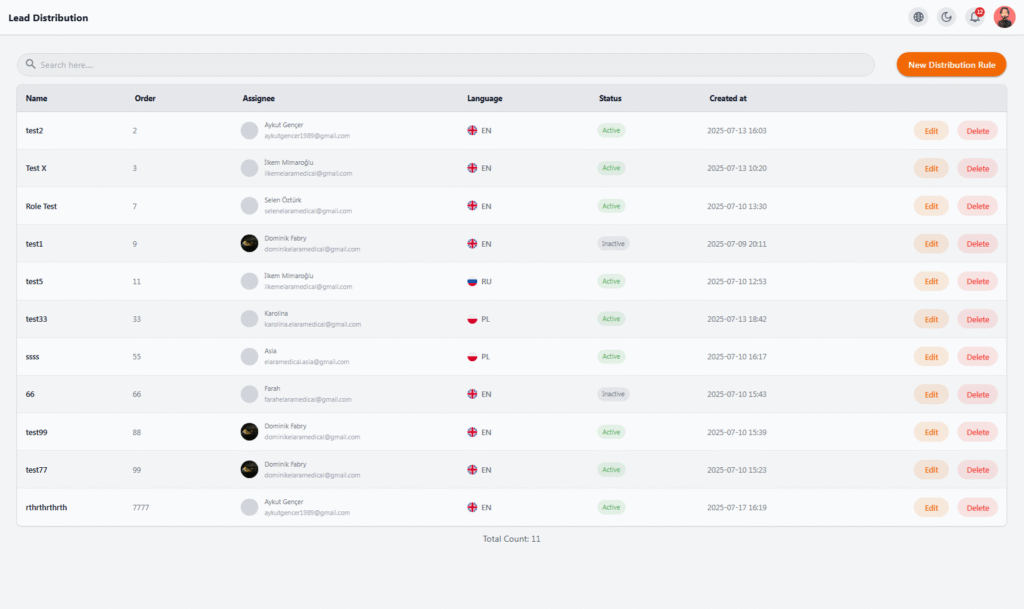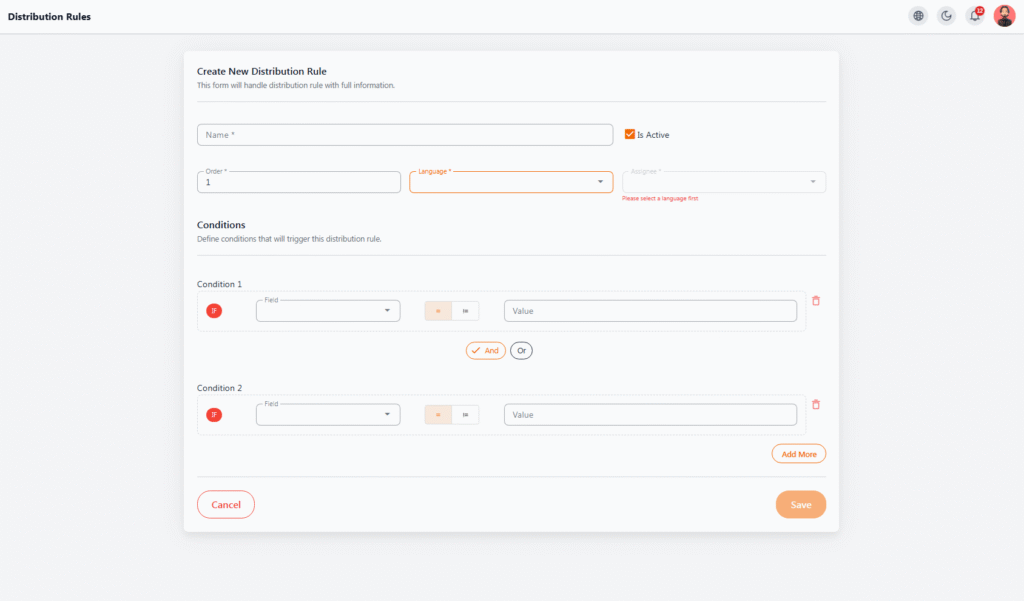Lead Distribution #
The Lead Distribution section is one of the most important sales automation tools in the Nexa Portal. It allows you to automatically and intelligently assign incoming leads (such as those received via the website or ad campaigns) to specific users or teams based on predefined rules.
📋 Table Information #
-
Name – The rule’s title, describing its purpose (e.g., English Leads or Russian Sales)
-
Order – The priority of rule execution (lower numbers run first)
-
Assignee – The user assigned to receive leads under this rule
-
Language – The language of leads targeted by this rule (e.g., EN, RU, PL)
-
Status – Shows if the rule is active or inactive
-
Created At – The date when the rule was created
⚙️ Available Operations on Each Rule #
-
Edit – Modify rule details like priority, language, or assignee
-
Delete – Permanently remove the rule from the system
📊 Practical Use in Sales Systems #
With this section, leads entering from various sources (e.g., website, Facebook ads) are automatically assigned to the right salesperson or team without manual intervention, based on language or other criteria.
This process helps to:
-
Save time
-
Avoid human errors
-
Increase response speed to leads
Create New Distribution Rule #
The Create New Distribution Rule form allows you to precisely define which leads, under what conditions, should be assigned to which user.
📝 Main Rule Fields #
-
Name – A descriptive title for the rule (e.g., Russian Sales or Polish Leads)
-
Is Active – If enabled, the rule runs immediately after saving; otherwise, it remains inactive until manually activated
-
Order – Rule execution priority (lower numbers = higher priority). Important when multiple rules overlap
-
Language – The language of leads included in this rule (Required, as it filters available assignees)
-
Assignee – The user who will receive the qualified leads
⚙️ Rule Conditions #
The Conditions section allows you to define logical rules for execution.
-
Multiple conditions can be combined using AND / OR.
For each condition:
-
Field – The lead’s field to check (e.g., Country, Source, Status)
-
Operator – Comparison operator (e.g., =, ≠)
-
Value – The value to match against the field
🎯 Example Use Case
You want leads from Germany 🇩🇪 with language EN to be assigned to a specific user.
This can be configured using two conditions combined with AND.
🛠 Additional Options #
-
Add More – Add more conditions to the rule
-
AND / OR Toggle – Switch between AND/OR logic
-
Delete – Remove any condition from the list
Once all fields and conditions are set, click Save. The rule will be stored and, if active, will run automatically.