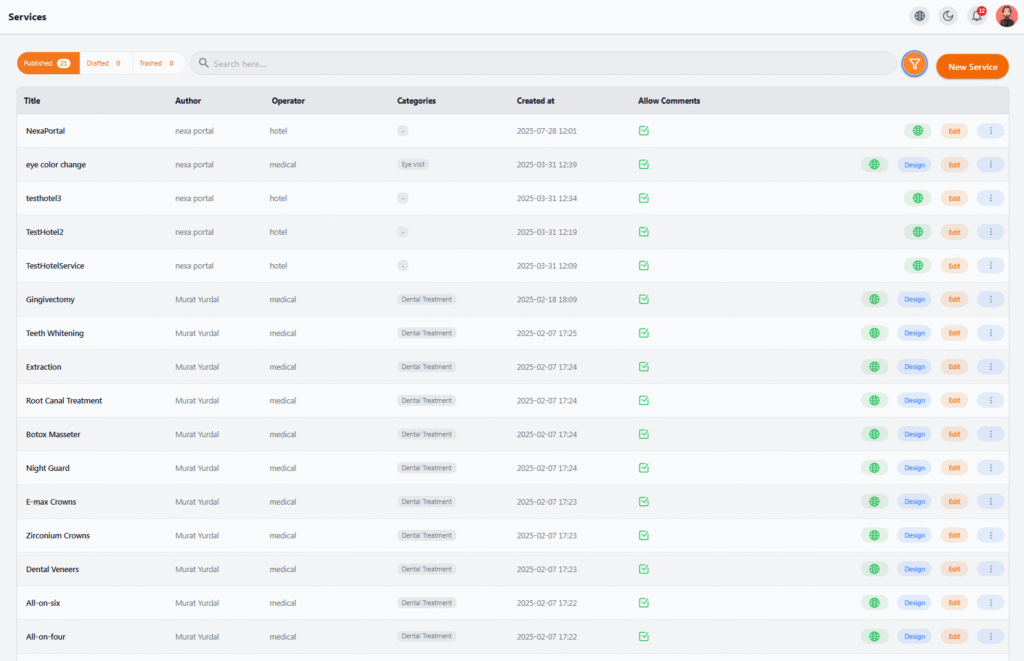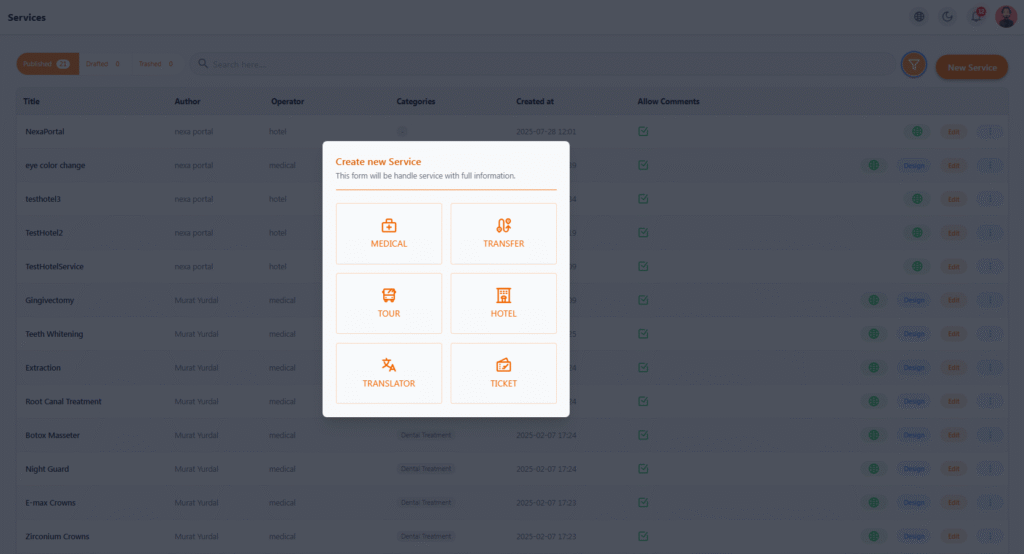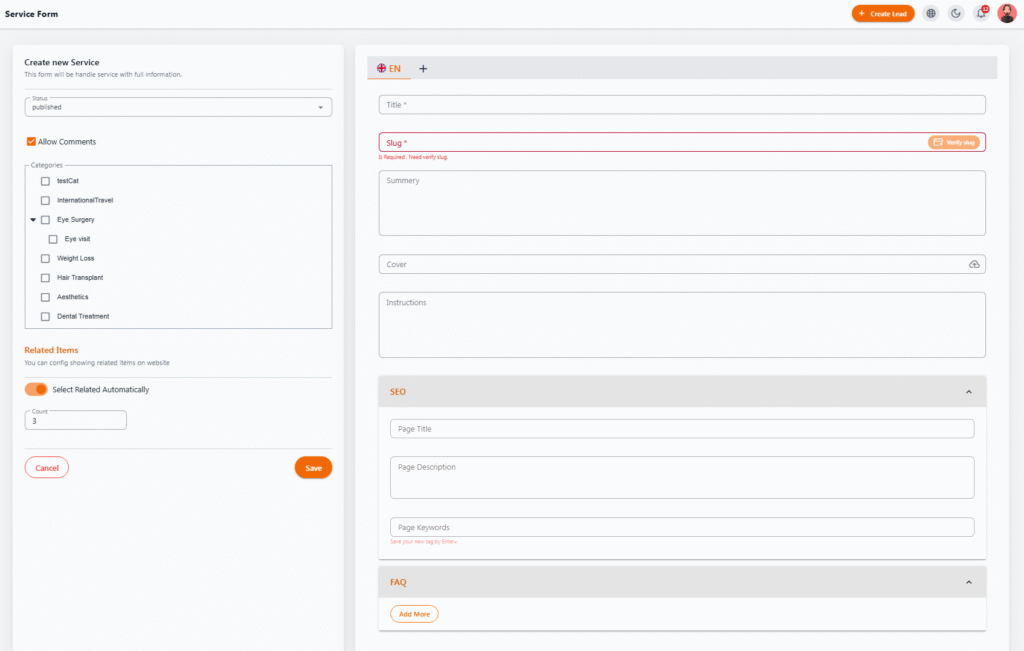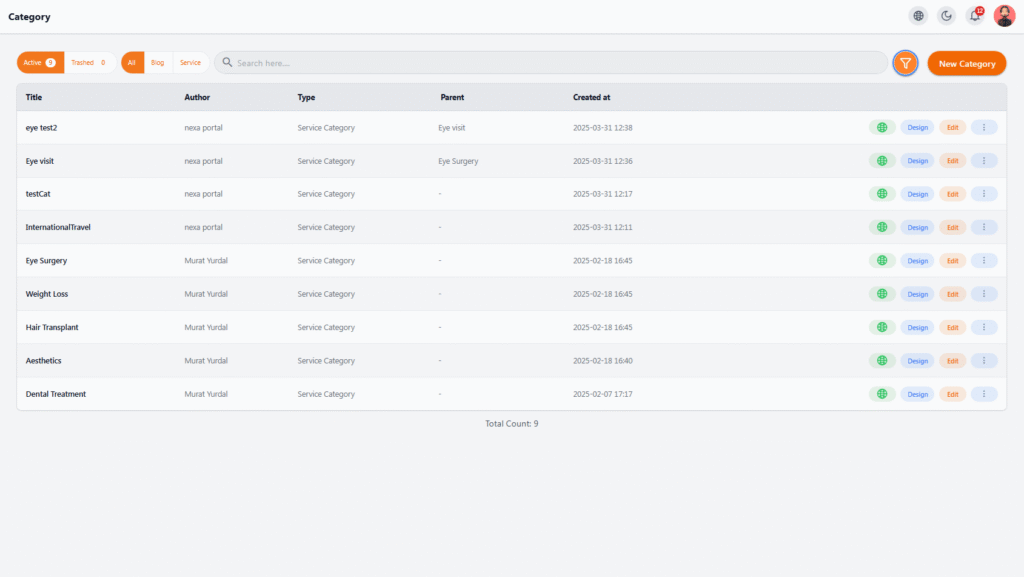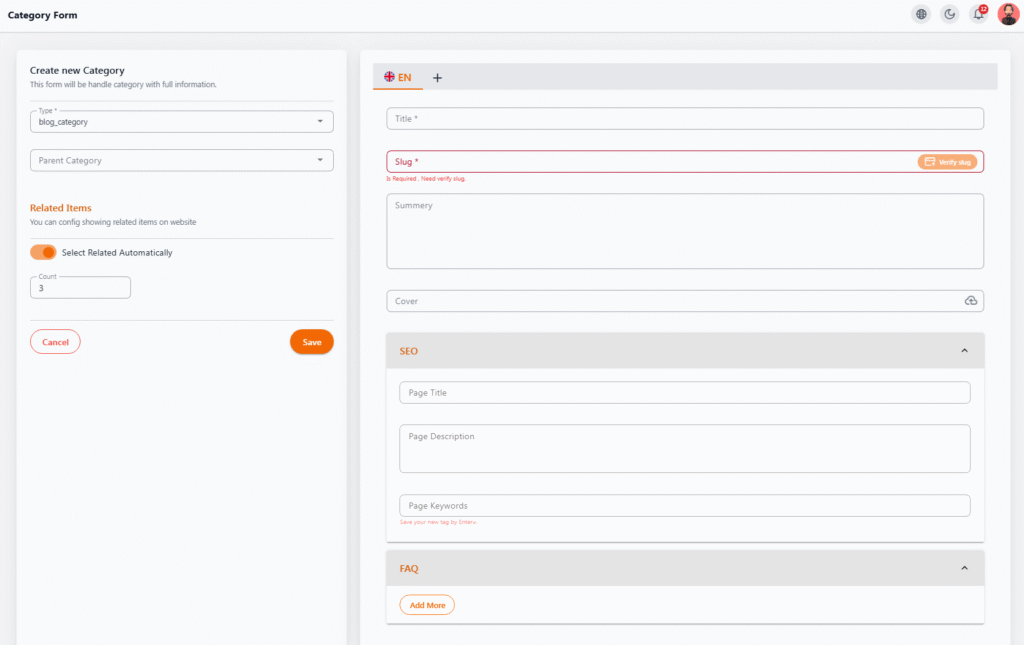Services #
The Services section allows the system admin to view, edit, design, or create various services available in the system. These services may include medical, accommodation, transfer, tourism, or any type of offering included in patient treatment or travel packages.
📋 Service List #
In the main table, the following details are shown for each service:
| Column | Description |
|---|---|
| Title | Name of the service (e.g., Teeth Whitening, TestHotel2) |
| Author | Creator of the service (could be an admin, operator, or the system itself) |
| Operator | Indicates which operator provides this service (e.g., medical, hotel) |
| Categories | Category of the service (e.g., Dental Treatment, Eye Visit) |
| Created At | The date the service was created |
| Allow Comments | Whether user comments are enabled or not |
🔘 Buttons & Actions #
-
New Service – Create a new service
-
Search – Quickly find a service
-
Edit – Edit service details like title, category, operator, etc.
-
Design – Customize content, images, gallery, descriptions, and forms
-
View (Green Icon) – Preview the service publicly on the site/system
-
More (Three Dots) – Access options like delete, preview, publish status toggle, and more
🟢 Top Filters #
Filter services by:
-
Published
-
Drafted
-
Trashed
Create New Service #
Click the New Service button and choose the service type:
-
Medical
-
Transfer
-
Tour
-
Hotel
-
Translator
-
Ticket
✍️ Medical Service Form #
When creating a Medical service, the following settings are available:
-
Status: Published / Draft
-
Allow Comments: Enable or disable comment section
-
Categories: Service categories like Eye Surgery, Weight Loss, etc.
-
Multi-language Tabs: Enter information in multiple languages
-
Fields: Title, Slug, Summary, Cover, Instructions
-
SEO Fields: Page title, description, keywords
-
FAQ Section: Add frequently asked questions
-
Related Items: Link related services manually or automatically
Click Save to finalize and add the new service.
Service Categories #
In Nexaportal, each service can belong to one or more categories. This helps the admin structure service offerings and improve the user experience with better filtering and searchability.
📋 Category List #
The list of all active categories includes:
| Column | Description |
|---|---|
| Title | Name of the category |
| Author | Person who created the category |
| Type | Category type (currently only Service Category) |
| Parent | Parent category if it’s a subcategory |
| Created At | Creation date |
| Website Preview | Button to preview the category on the website |
| Design | Customize the category’s public page |
| Edit | Edit the category’s details |
The total number of categories is shown at the bottom of the page.
Create New Category #
Admins can create new service or blog categories from the panel. Categories help organize services and allow for better-targeted displays on the website.
🔧 Basic Settings (Left Side) #
| Field | Description |
|---|---|
| Type | Type of category |
| Parent Category | Select a parent category (to create subcategories) |
| Related Items | Enable auto-display of related services |
| Count | Number of related items to display |
| Save / Cancel | Buttons to save or cancel the process |
🌐 Content & SEO Info (Right Side) #
| Field | Description |
|---|---|
| Language Tabs | Enter content in multiple languages |
| Title | Required title of the category |
| Slug | Unique URL identifier for the site |
| Summary | Short description to appear on listing pages |
| Cover | Upload a cover image for the category |
🔍 SEO Settings #
Improve the visibility of your category on search engines:
-
Page Title: Shown in search engine results
-
Page Description: Meta summary for search pages
-
Page Keywords: Keywords separated by Enter
❓ FAQ Section
Use the Add More button at the bottom of the form to include Q&A items that will appear on the category page.