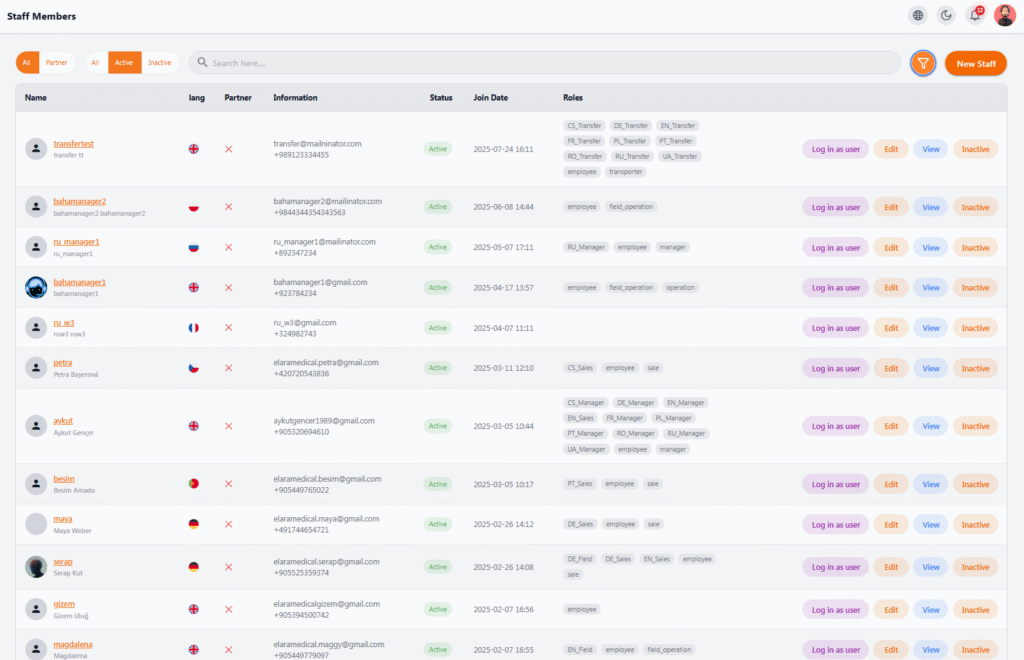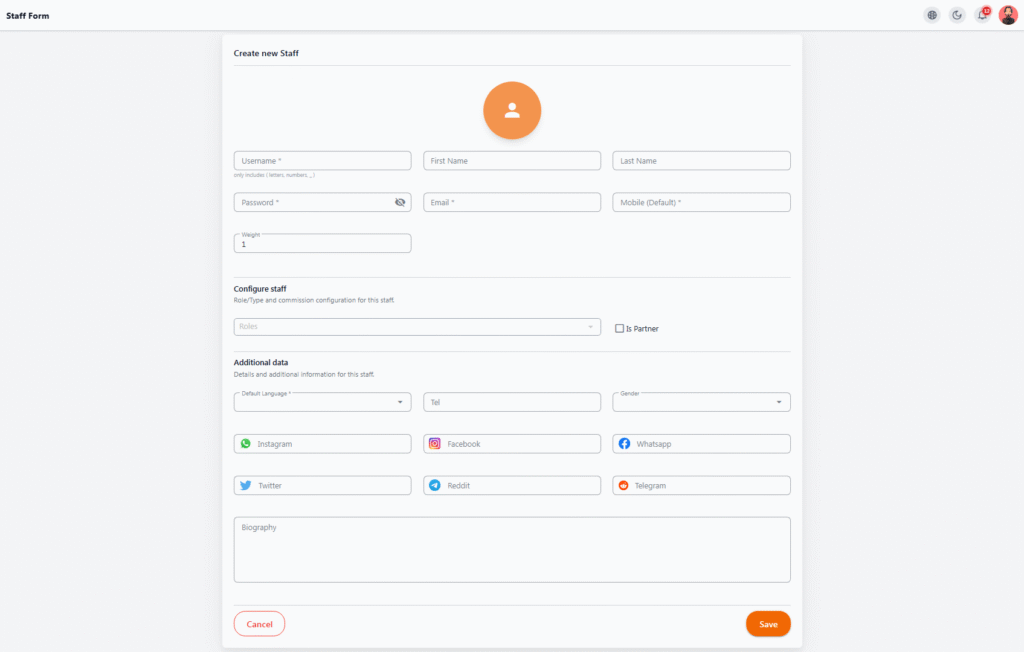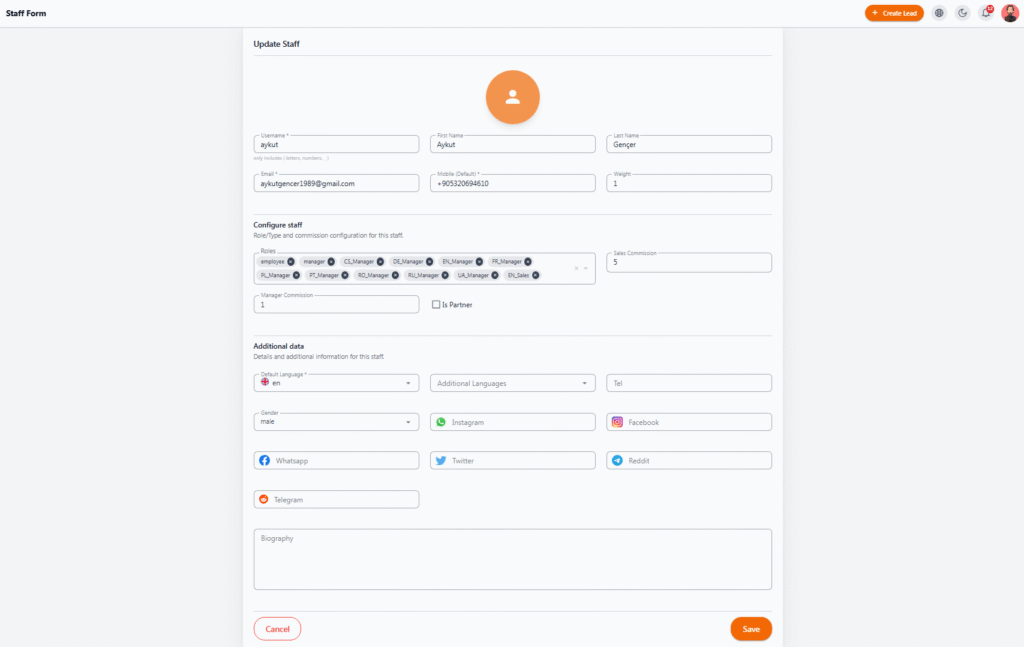Staff Members #
In the Staff Members section, the admin can view, create, edit, and manage the complete list of users including employees, managers, partners, and more.
📌 Key Information Displayed #
-
Full Name & Role: Shows the full name, username, and assigned roles of each user
-
Language & Country: Displays the selected language and the country/region assigned (e.g., for assigning tasks based on patient language or nationality)
-
Partner Status: Indicates whether the user is registered as a partner or an internal employee
-
Contact Info: Email, mobile number, and other essential user details
-
Join Date: The date the user was added to the system
-
Status (Active / Inactive): Displays the current status of the user
-
Roles: List of all permissions and roles assigned to the user
⚙️ Management Features #
-
Search & Filter: Advanced filtering by Partner / Active / Inactive
-
Activate / Deactivate User: Change user status by clicking “Active” or “Inactive”
-
Edit: Modify user details and assigned roles
-
View: View complete user information
-
Log in as User: Simulate the user session for testing or reviewing their experience
🎯 Use Cases #
-
Managing sales, support, and coordination teams
-
Assigning precise access rights based on roles
-
Monitoring user activity and analyzing team performance
➕ New Staff #
On this page, the system admin can add a new user as a staff member, manager, or in any other role, and define their access and permissions.
📝 Required Fields #
-
Username: Login ID (only letters and numbers)
-
Password: Initial login password
-
Email: User’s email for contact and recovery
-
Mobile (Default): Primary mobile number (for calls or WhatsApp contact)
-
First Name / Last Name: User’s full name
-
Weight: Used for task/lead assignment prioritization
⚙️ Configure Staff #
-
Roles: Assign roles like Sales, Manager, Support, etc.
-
Is Partner: If checked, the user is defined as an external partner with separate access permissions
📎 Additional Data #
-
Default Language: Preferred language in the system
-
Tel: Secondary contact number
-
Gender: Male / Female / Other
-
Social Media Links: User’s IDs or links for platforms
-
Biography: A short bio, such as experience, expertise, or languages spoken
✅ Final Actions #
-
Save: Save the information and create the new user
-
Cancel: Cancel the process and return to the staff list
✏️ Edit Staff #
In this page, the admin can view and update the information of an existing staff member. This is useful for managing team structure, role assignments, contact updates, or commissions.
🧾 Editable Information #
-
Username: Visible but typically not editable
-
First Name / Last Name: Update personal information
-
Email: Edit the user’s email address
-
Mobile (Default): Update primary contact number
-
Weight: Adjust task priority for this user
⚙️ Roles & Commissions #
-
Roles: Edit assigned roles; add/remove roles like Sales, EN_Manager, Support, etc.
-
Sales Commission: Set a sales commission percentage (if role includes Sales)
-
Manager Commission: Set a managerial commission (if role includes Manager)
-
Is Partner: Enable this to define the user as a business partner
📋 Additional Info #
-
Default Language: Preferred language for the user interface
-
Additional Languages: Other languages the user speaks
-
Tel / Gender: Secondary phone number and gender
-
Social Media Links: Update social media links or IDs
-
Biography: Add or edit the user’s resume or skill summary
✅ Final Actions #
-
Save: Save all changes and update user info
-
Cancel: Discard changes and return to staff list