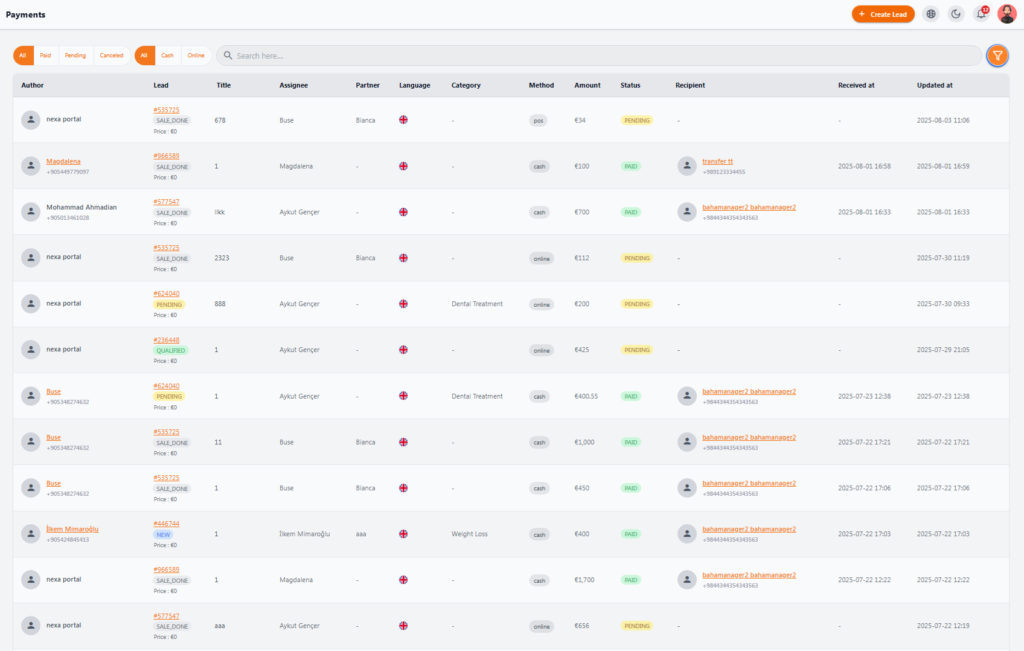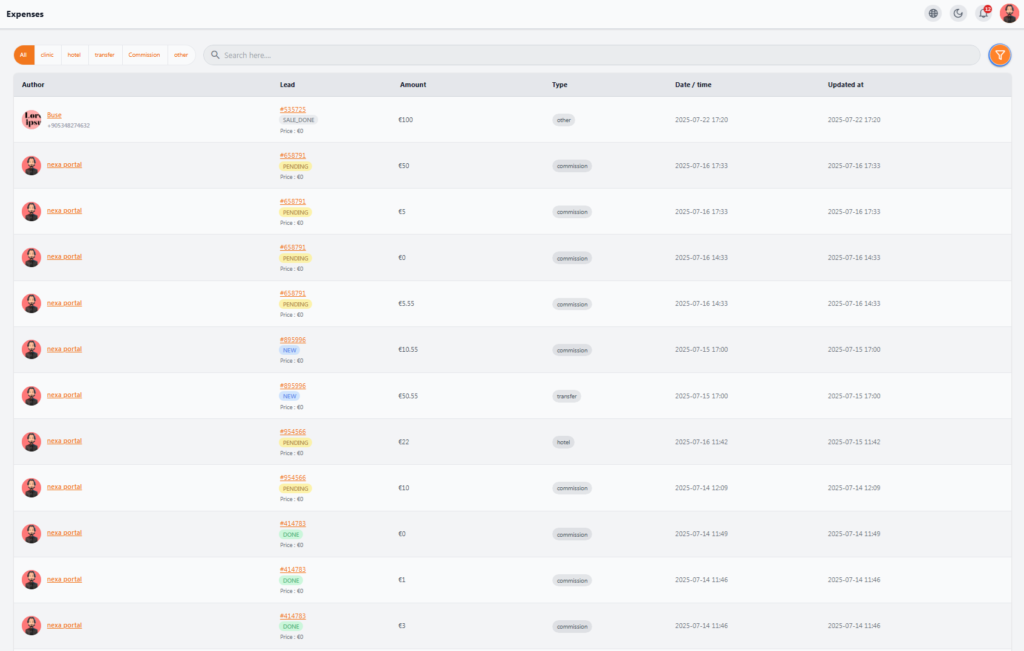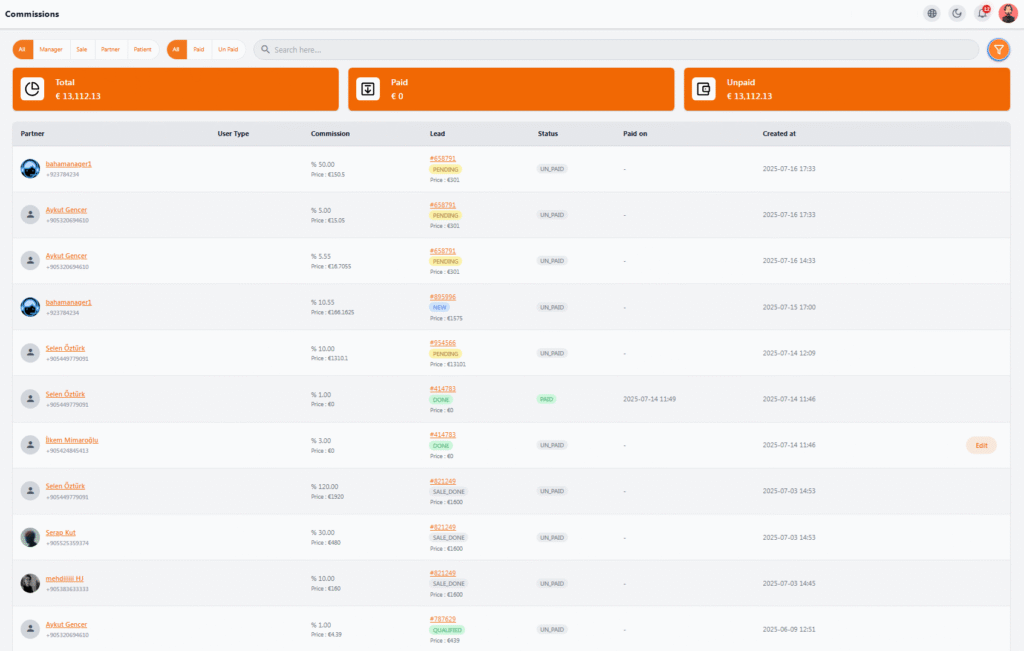Financial Section #
After a customer’s request is finalized and the sales process is completed, the Financial module allows full management of payments, discounts, expenses, and commissions for each case in detail. All financial records of the system can be accessed and monitored here.
💰 Payments #
The Payments section is one of the most important parts of the Financial module. It allows you to view, track, and manage all financial transactions related to leads and patients in a well-organized table.
📋 Payments Table Columns #
• Author – Person or system that recorded the payment
• Lead – Lead number and its current status
• Title – Payment title
• Assignee – Staff member responsible for the payment
• Partner – Indicates if the payment was made by a partner
• Language – Patient or payer’s language
• Category – Service category (e.g., dental treatment, weight loss, aesthetics)
• Method – Payment method
• Amount – Paid amount
• Status – Payment status with color indicators
• Recipient – Person receiving the payment (e.g., finance manager or partner)
• Received at – Date the payment was received
• Updated at – Date of last update
🔍 Useful Filters #
• Paid – Only completed payments
• Pending – Payments awaiting completion
• Canceled – Canceled payments
• Cash / Online – Filter by payment method
💸 Expenses #
The Expenses section lets you accurately record and manage all costs related to leads, treatments, and internal operations. It is categorized for better cost control and profit/loss analysis.
📋 Expenses Table Columns #
• Author – User or system that recorded the expense
• Lead – Lead number linked to the expense (with its current status such as SALE.DONE, PENDING, etc.)
• Amount – Expense amount
• Type – clinic, hotel, transfer, commission, or other
• Date / Time – Date and time of expense entry
• Updated at – Date of last update
🏷 Default Expense Types #
• Clinic – Payments made to medical centers
• Hotel – Patient’s accommodation costs
• Transfer – Transportation costs (airport, clinic, hotel, etc.)
• Commission – Commissions paid to staff, partners, or affiliates
• Other – Other uncategorized expenses
🔍 Filters & Features #
• Filter by expense type
• Search by lead number, name, amount, or date
📊 Commissions #
The Commissions section provides a powerful tool for managing, reviewing, and paying commissions to sales staff, managers, partners, or even referring patients. It ensures all commissions are recorded transparently and allows easy tracking of their payment status.
📋 Commissions Main Elements #
• Total – Total amount of registered commissions
• Paid – Commissions already paid
• Unpaid – Commissions yet to be paid
📋 Commissions Table Columns #
• Partner – Person or organization receiving the commission
• User Type – Sales, partner, manager, patient, etc.
• Commission – Percentage and amount calculated based on final sale price
• Lead – Linked lead number and its current status (SALE.DONE, PENDING, QUALIFIED, etc.)
• Status – PAID or UNPAID
• Paid on – Payment date (if paid)
• Created at – Date the commission was recorded
🔍 Filters & Features #
• Filter by user type (Manager, Sale, Partner, Patient)
• Filter by payment status (Paid / Unpaid)
• Search by name, lead number, or amount
• Edit unpaid commissions