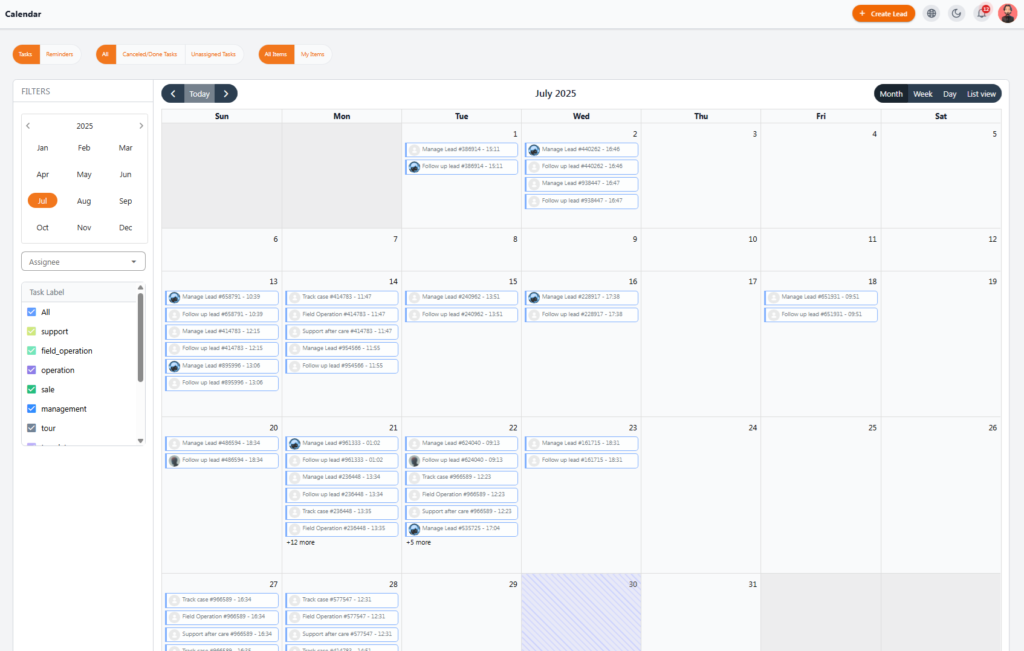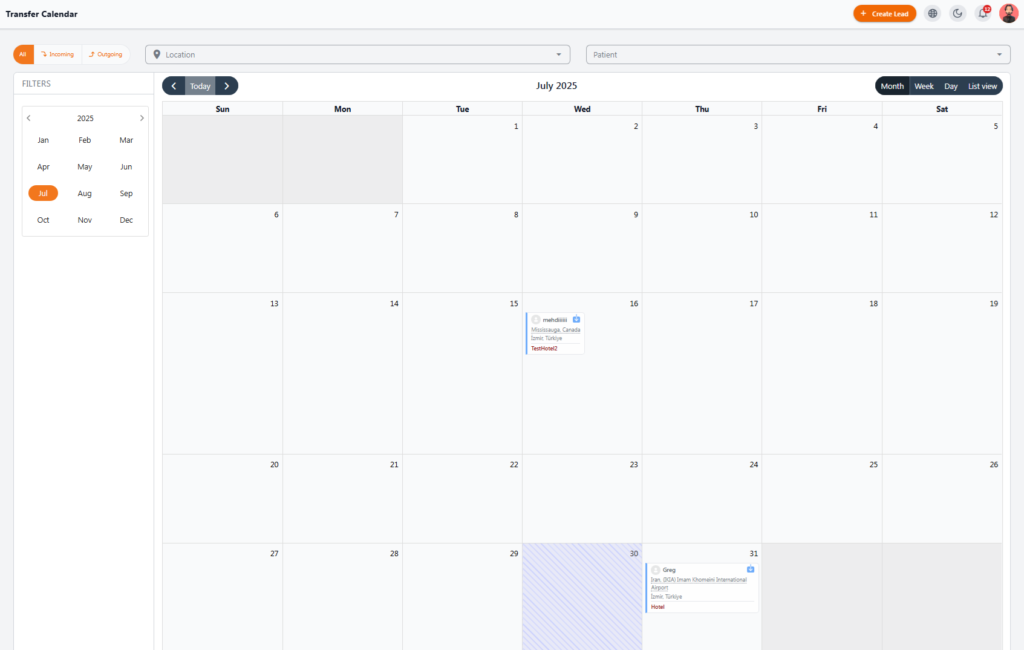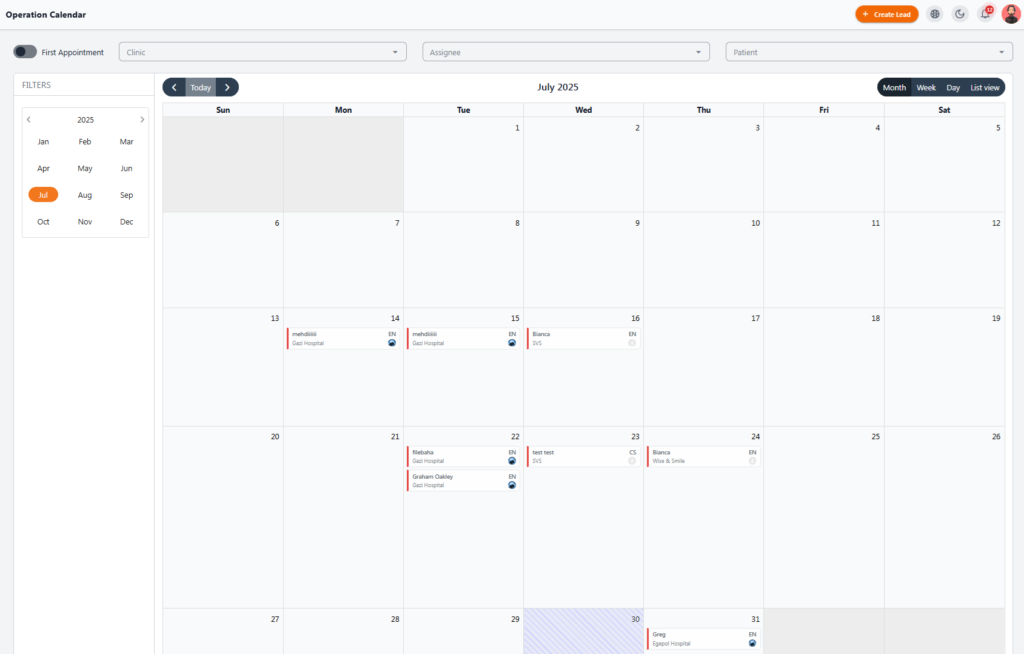In Calendar section, all tasks and reminders for every roles, are displayed in a calendar format, and they can be searched and filtered.
Task & Reminder Calendar #
This section of the NexaPortal system helps users view and manage all their tasks and reminders in a calendar format. Different users such as managers, support teams, field operations, and others can plan their schedules using this calendar.
1️⃣ Calendar View #
By default, the calendar is displayed in monthly view (Month), but users can change it to weekly (Week), daily (Day), or list view using the buttons at the top right.
The Today button allows quick navigation back to the current date.
2️⃣ Items Displayed in the Calendar #
Each card/item in the calendar represents a task, reminder, or scheduled duty. Each item includes:
-
Task type (e.g., Manage Lead, Follow up lead, Track case, Field Operation, Support After Care)
-
Task or Lead code (e.g., #538947)
-
Exact time of execution (e.g., 14:30)
If there are too many tasks on one day, the calendar automatically shows “+5 more,” which can be clicked to view the rest.
3️⃣ Filters #
On the left side of the calendar, various filters are available:
-
Select month & year
-
Filter by Assignee (responsible person)
-
Filter by Label or task type such as: support, tour …
By toggling each category, only relevant items will be displayed.
4️⃣ Top Buttons #
In the top bar, several quick filter buttons are available:
-
Tasks – Only tasks
-
Reminders – Only reminders
-
Canceled/Done Tasks – Tasks that are canceled or completed
-
Unassigned Tasks – Tasks with no assignee
-
All Items – Show all items
-
My Items – Show only items assigned to you
💡 Note:
The Task & Reminder Calendar is a key tool for boosting team productivity and preventing important tasks from being forgotten.
Transfer Calendar #
The Transfer Calendar in NexaPortal is designed to manage patient transfers. It helps transfer coordinators see the detailed schedule of patient arrivals and departures, enabling more accurate planning for transfers.
1️⃣ General Structure #
By default, the calendar is displayed in monthly view (Month).
Using the top options, users can switch the view to:
-
Week – Weekly view
-
Day – Daily view
-
List View – List of schedules
The Today button is available for quick return to the current date.
2️⃣ Filters #
On the left side, filters allow customization of the calendar:
-
Select month & year
-
Filter by Transfer Type:
-
Incoming – From airport to hotel/clinic
-
Outgoing – From hotel/clinic to airport
-
All – Show all transfers
-
At the top of the calendar, two additional filters are available:
-
Location – Filter by travel location or destination
-
Patient – Search by patient name
3️⃣ Information for Each Calendar Item #
Each item in the calendar represents a transfer mission and includes:
-
Patient name
-
Transfer origin and destination
Example: Mississauga, Canada → Izmir, Turkey -
Transfer type (hotel, hospital, airport, etc., indicated by color)
-
Transfer date
If there are many missions in one day, the calendar shows “+X more” for extra items.
💡 Note:
The Transfer Calendar ensures that all transfers from origin to destination are executed accurately and in perfect coordination. Color-coded items and precise filters make quick access to information easy.
Field Operation Calendar #
The Field Operation Calendar in NexaPortal is designed for planning and managing on-site activities such as accompanying patients to clinics, interpreting, or other in-person services. It helps the operations team clearly view their daily tasks and coordinate between different assignments.
1️⃣ Calendar Structure #
By default, the calendar is displayed in Month view, and can be switched to:
-
Week View – Weekly overview
-
Day View – Daily overview
-
List View – Activity list
The Today button lets you jump back to the current day.
2️⃣ Filters & Top Options #
At the top left of the page, there are filter options:
-
First Appointment Toggle – Show only patients with their first appointment scheduled
-
Clinic – Filter by clinic location
-
Assignee – Filter by responsible staff member
-
Patient – Search by patient name or ID
-
Month & Year – Select a specific time range
3️⃣ Event Details #
Each calendar item represents an operational mission for a patient, including:
-
Patient Name or Lead Code
-
Destination Clinic (e.g., Gazi Hospital or Wise & Smile)
-
Required Language (e.g., EN for English, CS for Czech)
-
Assignee Icon
Items are color-coded for quick identification.
💡 Tip: This calendar ensures no appointment or accompaniment is missed — especially on busy days with multiple patients across different clinics.